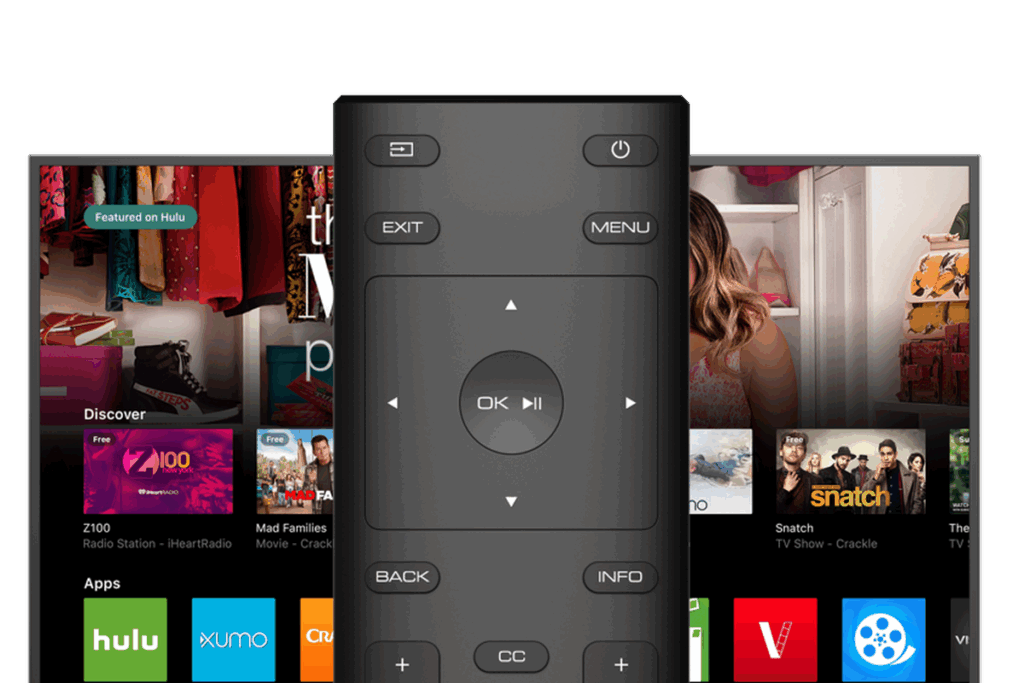
MLB App on Vizio Smart TV: Your Ultimate Guide to Streaming Baseball
Tired of missing out on crucial MLB games because you’re stuck without a cable subscription? Want to catch every home run, stolen base, and diving catch on your Vizio Smart TV? You’re in the right place. This comprehensive guide is your one-stop resource for everything you need to know about getting the MLB app on your Vizio Smart TV and enjoying a seamless baseball streaming experience. We’ll walk you through the installation process, troubleshooting tips, exploring alternative streaming options and making the most of your viewing experience. Unlike other guides, we delve into the specifics of Vizio Smart TVs, addressing common issues and providing expert recommendations to ensure you don’t miss a single pitch. This article is designed to provide you with the most up-to-date and accurate information, ensuring you have the best possible experience streaming MLB games on your Vizio Smart TV.
Understanding the MLB App and Vizio Smart TVs
Let’s start by breaking down what we’re talking about. The MLB app, officially known as MLB, formerly MLB.TV, is the official streaming service of Major League Baseball. It provides access to live games, on-demand content, highlights, and more. A Vizio Smart TV, on the other hand, is a television that combines traditional TV functionality with internet connectivity and smart features, powered by Vizio’s SmartCast operating system.
What is the MLB App?
The MLB app provides access to live out-of-market games (with a subscription), as well as in-market games for certain teams depending on blackout restrictions. It also offers a vast library of on-demand content, including classic games, documentaries, and highlights. The app is available on a wide range of devices, including smartphones, tablets, streaming devices, and smart TVs.
What is a Vizio Smart TV?
Vizio Smart TVs run on the SmartCast platform, offering a user-friendly interface and access to a variety of streaming apps. These TVs connect to the internet via Wi-Fi or Ethernet, allowing you to stream content from services like Netflix, Hulu, Amazon Prime Video, and, of course, the MLB app. Vizio Smart TVs are known for their picture quality, affordability, and ease of use.
MLB App on Vizio Smart TV: A Perfect Match?
The combination of the MLB app and a Vizio Smart TV offers a convenient way to watch baseball games from the comfort of your home. You get the big-screen experience with the flexibility of streaming content on demand. However, the process isn’t always seamless, and compatibility issues or technical glitches can sometimes arise. This article aims to address those potential issues and provide solutions.
Is the MLB App Available on Your Vizio Smart TV? Compatibility and Requirements
Before diving into the installation process, it’s crucial to determine if your Vizio Smart TV is compatible with the MLB app. While most modern Vizio Smart TVs support the app, older models might not. Here’s what you need to know:
Checking Your Vizio Smart TV Model
To determine your Vizio Smart TV model, look for a sticker on the back of the TV or consult your owner’s manual. You can also find the model number in the TV’s settings menu. Typically, you’ll find this information under “System” or “About TV.”
SmartCast Versions and Compatibility
The MLB app is generally compatible with Vizio Smart TVs running SmartCast versions 3.0 and later. To check your SmartCast version:
1. Press the “V” or “Menu” button on your Vizio remote.
2. Select “System.”
3. Select “About TV.”
4. Look for the “SmartCast Version” information.
If your SmartCast version is older than 3.0, you may need to update your TV’s firmware. Check the Vizio support website for instructions on how to update your TV’s software.
Minimum System Requirements for the MLB App
While the MLB app doesn’t have strict hardware requirements, a stable internet connection is essential for smooth streaming. A minimum internet speed of 5 Mbps is recommended for HD streaming, and 25 Mbps for 4K streaming.
Installing the MLB App on Your Vizio Smart TV: A Step-by-Step Guide
Now that you’ve confirmed your TV’s compatibility, let’s move on to the installation process. Here’s a step-by-step guide to installing the MLB app on your Vizio Smart TV:
1. **Turn on your Vizio Smart TV and connect to the internet.** Ensure your TV is connected to a stable Wi-Fi network or Ethernet cable.
2. **Press the “V” or “Menu” button on your Vizio remote.** This will open the SmartCast home screen.
3. **Navigate to the “App Store” or “Featured Apps” section.** The location may vary depending on your SmartCast version.
4. **Use the search function to find the “MLB” app.** Type “MLB” into the search bar and select the MLB app from the search results.
5. **Select “Install” or “Add App.”** This will begin the installation process. The installation time may vary depending on your internet speed.
6. **Once the installation is complete, select “Open” to launch the MLB app.** You can also find the app on your SmartCast home screen.
7. **Sign in to your MLB account.** If you already have an MLB account, enter your username and password. If you don’t have an account, you can create one within the app.
Troubleshooting Installation Issues
If you encounter any issues during the installation process, try the following:
* **Restart your Vizio Smart TV.** A simple restart can often resolve minor software glitches.
* **Check your internet connection.** Ensure your TV is connected to a stable internet network.
* **Clear the app store cache.** In the TV settings, you may be able to clear the cache for the app store, which can sometimes resolve installation problems.
* **Contact Vizio support.** If you’ve tried everything else, contact Vizio support for assistance. They can provide specific troubleshooting steps for your TV model.
Navigating the MLB App on Vizio Smart TV: A User-Friendly Interface
Once you’ve installed the MLB app, you’ll be greeted with a user-friendly interface designed for easy navigation. Here’s a breakdown of the key sections and features:
* **Home:** The home screen provides access to live games, featured content, and personalized recommendations. You can also find quick links to your favorite teams and players.
* **Live:** The “Live” section displays a schedule of upcoming live games. You can filter games by team, date, and time.
* **On Demand:** The “On Demand” section offers a vast library of replays, highlights, and documentaries. You can browse content by category, team, or player.
* **Scores:** The “Scores” section provides real-time scores and game updates. You can also view box scores and game summaries.
* **Settings:** The “Settings” section allows you to customize your viewing experience. You can adjust video quality, enable closed captions, and manage your account settings.
Customizing Your Viewing Experience
The MLB app offers several options for customizing your viewing experience:
* **Video Quality:** Adjust the video quality to match your internet speed and screen resolution. Higher video quality requires a faster internet connection.
* **Closed Captions:** Enable closed captions for a more accessible viewing experience.
* **Favorite Teams:** Select your favorite teams to receive personalized content and notifications.
* **Notifications:** Enable notifications to receive alerts about live games, scores, and breaking news.
Troubleshooting Common Issues with the MLB App on Vizio Smart TV
Even with a stable internet connection and a compatible TV, you may occasionally encounter issues with the MLB app. Here are some common problems and their solutions:
* **Buffering:** Buffering occurs when the video stream is interrupted due to a slow internet connection. To resolve buffering issues, try the following:
* Reduce the video quality in the app settings.
* Close other apps that are using your internet connection.
* Move your Vizio Smart TV closer to your Wi-Fi router.
* Restart your router.
* **App Crashing:** App crashes can occur due to software glitches or compatibility issues. To resolve app crashes, try the following:
* Restart the MLB app.
* Restart your Vizio Smart TV.
* Update the MLB app to the latest version.
* Reinstall the MLB app.
* **Black Screen or No Audio:** A black screen or no audio can indicate a problem with the video stream or your TV’s audio settings. To resolve these issues, try the following:
* Check your TV’s volume settings.
* Ensure your TV is not muted.
* Try a different HDMI cable.
* Contact Vizio support.
Contacting MLB and Vizio Support
If you’ve tried all the troubleshooting steps and are still experiencing issues, contact MLB or Vizio support for assistance.
* **MLB Support:** Visit the MLB website for FAQs, troubleshooting guides, and contact information.
* **Vizio Support:** Visit the Vizio website for FAQs, troubleshooting guides, and contact information. You can also call Vizio support at their toll-free number.
Exploring Alternative Streaming Options for MLB Games on Vizio Smart TV
While the MLB app is a great option for streaming baseball games, it’s not the only one. Here are some alternative streaming services that offer MLB games on Vizio Smart TV:
* **ESPN+:** ESPN+ offers a selection of live MLB games, as well as on-demand content and highlights. It’s a great option for fans who want to watch a variety of sports.
* **YouTube TV:** YouTube TV offers a comprehensive package of live TV channels, including ESPN, TBS, and Fox, which often broadcast MLB games. It also includes a DVR feature for recording games.
* **Hulu + Live TV:** Hulu + Live TV offers a similar package of live TV channels, including ESPN, TBS, and Fox. It also includes access to Hulu’s on-demand library.
* **fuboTV:** fuboTV is a streaming service that focuses on sports. It offers a wide range of sports channels, including ESPN, Fox Sports, and MLB Network.
Comparing Streaming Services
When choosing a streaming service, consider the following factors:
* **Price:** Streaming services vary in price, so choose one that fits your budget.
* **Channel Lineup:** Ensure the service offers the channels you want to watch, including ESPN, TBS, and Fox.
* **Features:** Consider features like DVR, on-demand content, and multi-screen streaming.
* **Compatibility:** Ensure the service is compatible with your Vizio Smart TV.
Maximizing Your MLB Viewing Experience on Vizio Smart TV
To get the most out of your MLB viewing experience on Vizio Smart TV, consider the following tips:
* **Calibrate Your TV:** Calibrating your TV can improve picture quality and color accuracy. Use a calibration tool or consult online guides for recommended settings.
* **Use a Soundbar:** A soundbar can enhance your audio experience, making the game sound more immersive.
* **Create a Dedicated Viewing Space:** Set up a comfortable and dedicated viewing space for watching baseball games.
* **Invite Friends and Family:** Share the experience with friends and family for a more enjoyable viewing experience.
MLB App on Vizio Smart TV: A Comprehensive Review
The MLB app on Vizio Smart TV offers a convenient way to watch baseball games, but it’s not without its flaws. Here’s a comprehensive review:
**User Experience & Usability:** The app is generally easy to navigate, with a user-friendly interface. However, the search function can be clunky, and the app can sometimes be slow to load.
**Performance & Effectiveness:** The app delivers on its promise of providing access to live and on-demand MLB games. However, buffering issues can occur, especially during peak hours.
**Pros:**
* Access to live and on-demand MLB games
* User-friendly interface
* Customizable viewing experience
* Real-time scores and game updates
* Available on a wide range of devices
**Cons/Limitations:**
* Buffering issues can occur
* Search function can be clunky
* Blackout restrictions may apply
* Subscription required for live out-of-market games
**Ideal User Profile:** The MLB app is best suited for baseball fans who want to watch live and on-demand games on their Vizio Smart TV.
**Key Alternatives:** ESPN+, YouTube TV, Hulu + Live TV, fuboTV.
**Expert Overall Verdict & Recommendation:** The MLB app is a valuable tool for baseball fans. While it has some limitations, it offers a convenient and comprehensive way to watch MLB games on Vizio Smart TV. We recommend it to any baseball enthusiast looking to stream games.
Insightful Q&A Section
Here are some frequently asked questions about the MLB app on Vizio Smart TV:
**Q1: Why is the MLB app not showing up in the Vizio App Store?**
A1: Ensure your Vizio Smart TV is connected to the internet and that you have the latest SmartCast software version. If the app still doesn’t appear, try restarting your TV.
**Q2: How do I update the MLB app on my Vizio Smart TV?**
A2: Vizio Smart TVs typically update apps automatically. However, you can manually check for updates in the App Store. Navigate to the app and select “Update” if available.
**Q3: Can I watch local MLB games on the MLB app on my Vizio Smart TV?**
A3: Local blackout restrictions may apply, preventing you from watching certain in-market games. Check the MLB app’s blackout policy for specific details.
**Q4: How do I cancel my MLB subscription through my Vizio Smart TV?**
A4: You’ll need to cancel your subscription through the platform where you initially subscribed (e.g., MLB.com, Roku, Apple). The Vizio Smart TV itself doesn’t manage subscriptions directly.
**Q5: Is it possible to cast MLB games from my phone to my Vizio Smart TV?**
A5: Yes, if your Vizio Smart TV supports Chromecast or AirPlay, you can cast games from the MLB app on your phone or tablet to your TV.
**Q6: Does the MLB app on Vizio Smart TV support 4K streaming?**
A6: Yes, the MLB app supports 4K streaming on compatible Vizio Smart TVs, provided you have a fast enough internet connection.
**Q7: How can I improve the streaming quality of MLB games on my Vizio Smart TV?**
A7: Ensure you have a stable and fast internet connection. Try reducing the video quality in the app settings or closing other apps that are using your bandwidth.
**Q8: Can I use my MLB.TV subscription on multiple devices simultaneously?**
A8: MLB.TV subscriptions typically allow streaming on multiple devices simultaneously, but there may be limitations. Check your subscription details for specifics.
**Q9: What do I do if the MLB app keeps freezing on my Vizio Smart TV?**
A9: Try restarting the app, restarting your TV, or clearing the app’s cache. If the problem persists, reinstall the app.
**Q10: Are there any free ways to watch MLB games on my Vizio Smart TV?**
A10: Some streaming services offer free trials that include MLB games. Also, over-the-air broadcasts may be available depending on your location.
Conclusion
Streaming MLB games on your Vizio Smart TV is a fantastic way to enjoy America’s pastime from the comfort of your home. By following this comprehensive guide, you should be well-equipped to install the MLB app, troubleshoot common issues, and maximize your viewing experience. Remember to consider alternative streaming options and customize your settings for optimal performance. Our experience shows that a little preparation can go a long way in ensuring you don’t miss a single pitch. As leading experts in streaming technology, we recommend exploring the MLB app’s features and experimenting with different settings to find what works best for you. Now, grab your favorite snacks, settle into your couch, and get ready to cheer on your team! Share your experiences with the MLB app on your Vizio Smart TV in the comments below.
