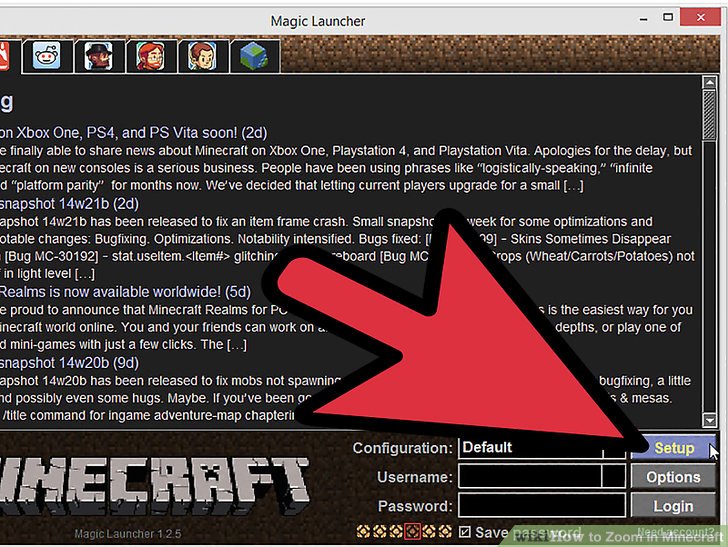
How to Zoom In in Minecraft: A Comprehensive Guide
Minecraft, the beloved sandbox game, offers players a vast world to explore, build, and survive in. While the game’s default perspective provides a decent view of the surroundings, sometimes you need a closer look. Knowing how to zoom in in Minecraft can significantly enhance your gameplay experience, whether you’re scouting for resources, admiring your creations, or trying to spot distant enemies. This comprehensive guide will walk you through various methods to achieve a zoomed-in view in Minecraft, covering both vanilla options and popular mods.
Understanding the Need for Zoom in Minecraft
Before diving into the methods, it’s important to understand why zooming can be so beneficial in Minecraft. The ability to zoom in in Minecraft allows players to:
- Identify distant blocks and resources.
- Observe intricate details of builds.
- Improve combat accuracy by spotting enemies from afar.
- Enhance cinematic views for content creation.
Whether you are a seasoned player or new to the game, mastering the art of zooming will undoubtedly elevate your Minecraft experience. Now, let’s explore the different ways to zoom in in Minecraft.
Method 1: OptiFine – The Premier Zoom Mod
OptiFine is arguably the most popular and widely used mod for Minecraft, and for good reason. It not only optimizes the game’s performance but also adds a plethora of graphical enhancements and customization options, including a built-in zoom function. Here’s how to use OptiFine to zoom in in Minecraft:
Installing OptiFine
- Download OptiFine: Visit the official OptiFine website and download the version compatible with your Minecraft version.
- Run the Installer: Execute the downloaded .jar file. This will open the OptiFine installer.
- Install OptiFine: Follow the on-screen instructions to install OptiFine. Ensure that your Minecraft launcher directory is correctly identified.
- Launch Minecraft: Open the Minecraft launcher and select the OptiFine profile.
Using the Zoom Function
Once OptiFine is installed, using the zoom function is incredibly simple:
- Default Keybind: By default, the zoom key is set to ‘C’. Simply press ‘C’ while in-game to zoom in in Minecraft.
- Customizing the Keybind: You can change the zoom keybind in the Minecraft settings. Go to Options > Controls > Keybinds and search for ‘Zoom’. Assign your preferred key.
- Zoom Levels: OptiFine allows for multiple zoom levels. Pressing the zoom key repeatedly will cycle through different levels of magnification.
OptiFine’s zoom is smooth and effective, making it a favorite among Minecraft players. It’s a simple way to zoom in in Minecraft. [See also: Minecraft Performance Optimization Guide]
Method 2: Using a Spyglass (Vanilla Minecraft)
For players who prefer to stick to vanilla Minecraft without mods, the spyglass is a valuable tool for zooming. Introduced in the 1.17 update, the spyglass allows players to zoom in in Minecraft without any modifications.
Crafting a Spyglass
To craft a spyglass, you will need:
- Two Copper Ingots: Mine copper ore and smelt it in a furnace to obtain copper ingots.
- One Amethyst Shard: Find amethyst geodes in the Overworld and break the amethyst clusters to obtain amethyst shards.
Once you have these materials, place them in the crafting table as follows:
- Place one copper ingot in the top middle slot.
- Place one amethyst shard in the middle slot.
- Place one copper ingot in the bottom middle slot.
Using the Spyglass
Equipping and using the spyglass is straightforward:
- Equip the Spyglass: Place the spyglass in your hotbar and select it.
- Use the Spyglass: Right-click (or use the equivalent control on your platform) to activate the zoom function.
- Limitations: While using the spyglass, your movement speed is significantly reduced, and your field of view is restricted.
The spyglass provides a simple, vanilla way to zoom in in Minecraft, making it accessible to all players. It’s a great option for those who prefer not to use mods. [See also: Minecraft 1.17 Update Guide]
Method 3: Accessibility Settings (Vanilla Minecraft)
Minecraft’s accessibility settings offer another vanilla method to zoom in in Minecraft, albeit indirectly. While it doesn’t provide a true zoom, it can help improve visibility.
Adjusting FOV (Field of View)
Decreasing the Field of View (FOV) in the settings can create a pseudo-zoom effect. Here’s how:
- Open Settings: Go to Options > Video Settings.
- Adjust FOV: Lower the FOV slider. A lower FOV will make objects appear larger, effectively creating a zoomed-in view.
- Experiment: Find the FOV level that works best for you. Note that a very low FOV can cause motion sickness for some players.
This method doesn’t provide the same level of zoom as OptiFine or the spyglass, but it can be a helpful alternative for players who need a slightly closer view without installing mods. This method can make it easier to zoom in in Minecraft.
Method 4: Mods Beyond OptiFine
While OptiFine is the most popular, several other mods offer zoom functionalities. These mods can be particularly useful if you’re using modpacks or have specific requirements.
Examples of Zoom Mods
- Zoomify: A simple mod dedicated solely to adding a zoom function. It’s lightweight and easy to install.
- More Overlays: This mod adds various overlays, including a zoom feature, along with other helpful utilities.
Installing and Using Other Zoom Mods
- Download the Mod: Find the mod you want to use from a trusted source like CurseForge or Modrinth.
- Install the Mod: Use a mod loader like Forge or Fabric to install the mod.
- Configure the Mod: Check the mod’s documentation for specific instructions on how to use the zoom function and any configurable options.
Different mods may offer different zoom levels and additional features, so explore and find the one that best suits your needs. Many mods allow you to zoom in in Minecraft. [See also: Best Minecraft Mods for 2024]
Troubleshooting Zoom Issues
Sometimes, you may encounter issues while trying to zoom in in Minecraft. Here are some common problems and solutions:
- OptiFine Not Working:
- Ensure you’ve selected the OptiFine profile in the Minecraft launcher.
- Check that OptiFine is compatible with your Minecraft version.
- Reinstall OptiFine if necessary.
- Zoom Key Not Working:
- Verify that the zoom keybind is correctly assigned in the settings.
- Check for conflicting keybinds.
- Try resetting the keybinds to default.
- Performance Issues:
- Reduce graphics settings to improve performance while zoomed in.
- Allocate more RAM to Minecraft.
- Close unnecessary background applications.
By addressing these common issues, you can ensure a smooth and enjoyable zooming experience in Minecraft. It’s important to know how to zoom in in Minecraft and how to fix issues that might arise.
The Future of Zooming in Minecraft
As Minecraft continues to evolve, the options for zooming may also change. Mojang has shown a willingness to incorporate community-requested features into the base game, so it’s possible that more advanced zoom functionalities could be added in future updates. Until then, the methods described in this guide offer effective ways to zoom in in Minecraft and enhance your gameplay.
Conclusion
Knowing how to zoom in in Minecraft can significantly improve your ability to explore, build, and survive in the game. Whether you choose to use OptiFine, the spyglass, accessibility settings, or other mods, the ability to get a closer look at your surroundings is invaluable. Experiment with the different methods to find the one that best suits your playstyle and enjoy the enhanced perspective. With these techniques, you’ll be able to spot those elusive diamonds from afar, admire the intricate details of your builds, and gain a competitive edge in combat. So go ahead, zoom in in Minecraft, and see what you’ve been missing!
