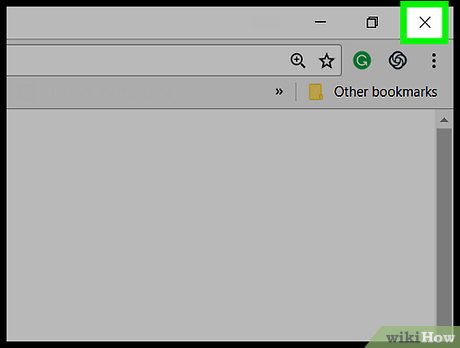
How to Get Rid of the Moz Toolbar in Chrome: A Comprehensive Guide
The Moz Toolbar, a once-ubiquitous SEO tool, has seen its popularity wane as more comprehensive and integrated SEO platforms have emerged. While it served its purpose for many years, some users now find it unnecessary or even disruptive to their browsing experience. If you’re looking to declutter your Chrome browser and get rid of the Moz Toolbar, this guide provides a step-by-step walkthrough.
Whether you’re a seasoned SEO professional who’s transitioned to other tools or a casual user who inadvertently installed the toolbar, removing it is a straightforward process. This article will cover different methods to get rid of the Moz Toolbar effectively, ensuring a clean and optimized browsing experience. We’ll explore both disabling and completely uninstalling the extension, catering to different user needs. Let’s dive in and learn how to get rid of Moz Toolbar!
Understanding Why You Might Want to Remove the Moz Toolbar
Before we jump into the removal process, let’s understand why you might want to get rid of the Moz Toolbar in the first place. Here are a few common reasons:
- Transition to Other SEO Tools: Many SEO professionals have migrated to more feature-rich platforms like Ahrefs, SEMrush, or dedicated Chrome extensions that offer similar functionality with improved performance and data accuracy.
- Browser Clutter: The Moz Toolbar occupies valuable screen real estate, especially on smaller displays. Removing it can free up space and streamline your browsing experience.
- Performance Issues: While the Moz Toolbar is generally lightweight, it can sometimes contribute to browser slowdown, especially if you have numerous extensions installed.
- Irrelevant Data: The metrics displayed by the Moz Toolbar, such as Page Authority (PA) and Domain Authority (DA), while historically significant, are not always the most reliable indicators of website performance in today’s SEO landscape.
- Accidental Installation: Some users may have inadvertently installed the toolbar without fully understanding its purpose or functionality.
Method 1: Disabling the Moz Toolbar in Chrome
If you’re not quite ready to completely uninstall the Moz Toolbar but want to temporarily disable it, follow these steps:
- Open Chrome: Launch your Google Chrome browser.
- Access Extensions: There are a few ways to get to the extensions page:
- Method 1: Type `chrome://extensions` into the address bar and press Enter.
- Method 2: Click the three vertical dots (the Chrome menu) in the top-right corner of the browser window. Then, navigate to `More tools > Extensions`.
- Locate the MozBar Extension: Scroll through the list of installed extensions until you find the “MozBar” entry.
- Disable the Extension: Toggle the switch next to the MozBar from blue (enabled) to grey (disabled). This will immediately turn off the toolbar without removing it from your browser.
By disabling the Moz Toolbar, you can easily re-enable it later if needed. This is a convenient option if you only need the toolbar occasionally. If you want to permanently get rid of the Moz Toolbar, proceed to the next method.
Method 2: Uninstalling the Moz Toolbar from Chrome
To completely get rid of the Moz Toolbar and remove it from your Chrome browser, follow these steps:
- Open Chrome: Launch your Google Chrome browser.
- Access Extensions: As before, navigate to the extensions page using either of the methods described above (typing `chrome://extensions` in the address bar or going to `More tools > Extensions` in the Chrome menu).
- Locate the MozBar Extension: Find the “MozBar” entry in the list of installed extensions.
- Remove the Extension: Click the “Remove” button located next to the MozBar extension.
- Confirm Removal: A confirmation dialog box will appear asking if you’re sure you want to remove the MozBar. Click “Remove” again to confirm.
Once you’ve completed these steps, the Moz Toolbar will be completely uninstalled from your Chrome browser. You will no longer see the toolbar, and it will no longer affect your browsing experience. This is the best option if you are sure you want to get rid of the Moz Toolbar permanently.
Method 3: Removing the Moz Toolbar via Chrome Settings
An alternative method to get rid of the Moz Toolbar is through Chrome’s settings menu. Here’s how:
- Open Chrome: Launch your Google Chrome browser.
- Access Chrome Settings: Click the three vertical dots (the Chrome menu) in the top-right corner of the browser window. Then, click on “Settings”.
- Navigate to Extensions: In the left-hand menu, click on “Extensions”. If you don’t see the left-hand menu, click the three horizontal lines at the top left of the settings page.
- Locate the MozBar Extension: Scroll through the list of installed extensions until you find the “MozBar” entry.
- Remove the Extension: Click the “Remove” button located next to the MozBar extension.
- Confirm Removal: A confirmation dialog box will appear asking if you’re sure you want to remove the MozBar. Click “Remove” again to confirm.
This method essentially mirrors Method 2, providing another accessible route to get rid of the Moz Toolbar.
Troubleshooting: What to Do If You Can’t Remove the Moz Toolbar
In rare cases, you might encounter difficulties when trying to get rid of the Moz Toolbar. Here are a few troubleshooting steps:
- Restart Chrome: Sometimes, simply restarting Chrome can resolve issues with extension removal. Close all Chrome windows and then reopen the browser.
- Check for Conflicting Extensions: Other extensions might be interfering with the removal process. Try disabling other extensions one by one and then attempting to remove the MozBar again.
- Reinstall and Remove: Try reinstalling the MozBar and then immediately attempting to remove it. This can sometimes clear up any corrupted files that are preventing removal.
- Use a Malware Scanner: Although unlikely, it’s possible that malware is interfering with the removal process. Run a scan with a reputable malware scanner to ensure your system is clean.
- Reset Chrome to Default Settings: As a last resort, you can reset Chrome to its default settings. This will remove all extensions and clear your browsing data, so be sure to back up any important information before proceeding. To reset Chrome, go to `Settings > Advanced > Reset and clean up > Restore settings to their original defaults`.
Alternatives to the Moz Toolbar
If you’re removing the Moz Toolbar because you’re looking for alternative SEO tools, here are a few popular options:
- Ahrefs: A comprehensive SEO platform offering keyword research, backlink analysis, competitor analysis, and more. [See also: Ahrefs Tutorial for Beginners]
- SEMrush: Another all-in-one SEO tool with features for keyword research, site audits, social media management, and content marketing. [See also: SEMrush vs Ahrefs: Which is Better?]
- Moz Pro: Moz’s paid platform offers more advanced features than the free Moz Toolbar, including keyword tracking, site crawling, and reporting.
- Google Search Console: A free tool from Google that provides valuable insights into your website’s performance in search results. [See also: How to Use Google Search Console Effectively]
- Google Analytics: A free web analytics service that tracks website traffic and user behavior. [See also: Google Analytics for Beginners]
- SEOquake: A free Chrome extension that provides on-page SEO analysis, including keyword density, meta descriptions, and heading structure.
- Ubersuggest: A tool by Neil Patel that provides keyword research, content ideas, and competitor analysis.
Conclusion: Streamlining Your Chrome Browser
Removing unnecessary extensions like the Moz Toolbar can significantly improve your browsing experience and free up valuable resources. By following the steps outlined in this guide, you can easily get rid of the Moz Toolbar and optimize your Chrome browser for better performance. Remember to explore the alternative SEO tools mentioned above to find the best fit for your needs. Whether you choose to disable or completely uninstall the toolbar, the process is straightforward and can be completed in a matter of minutes. Take control of your browser and enjoy a cleaner, more efficient online experience. Now that you know how to get rid of the Moz Toolbar, you can customize your browser to perfectly suit your workflow.
