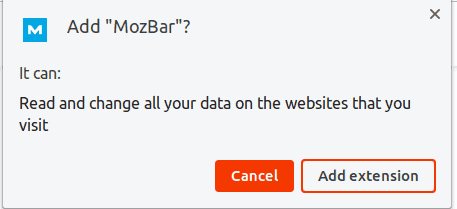
How to Get Rid of the Moz Extension: A Comprehensive Guide
Tired of the Moz extension cluttering your browser? Whether you’re seeking a cleaner interface, experiencing performance issues, or simply no longer need its features, this comprehensive guide provides a step-by-step walkthrough on how to get rid of the Moz extension completely. Unlike other resources, we delve into every possible removal method, troubleshoot common problems, and offer expert advice to ensure a smooth and successful process. You’ll learn not only how to uninstall the extension but also how to clear any residual data, optimize your browser for performance, and discover alternative SEO tools if needed. This guide is your one-stop resource for taking control of your browser and streamlining your SEO workflow.
Understanding the Moz Extension
The Moz extension, formerly known as the MozBar, is a popular SEO toolbar that provides valuable website metrics directly within your browser. It allows users to quickly assess domain authority, page authority, spam score, and other key SEO factors for any website they visit. This makes it a handy tool for SEO professionals, marketers, and website owners who need to analyze website performance and identify potential areas for improvement. However, like any browser extension, it can sometimes become problematic, leading users to seek ways to remove it.
The Moz extension works by injecting JavaScript code into web pages, which then retrieves data from Moz’s servers and displays it in a toolbar or overlay. While this provides convenient access to SEO metrics, it can also impact browser performance, especially on resource-intensive websites. Additionally, some users may find the constant display of SEO metrics distracting or unnecessary, leading them to seek ways to disable or uninstall the extension. Understanding the purpose and functionality of the Moz extension is the first step in determining the best approach to remove it.
Why Remove the Moz Extension?
There are several reasons why you might want to remove the Moz extension:
* **Browser Performance:** The Moz extension can consume browser resources, slowing down page loading times and overall browser responsiveness. This is especially noticeable on older computers or when browsing websites with complex layouts.
* **Cluttered Interface:** The Moz toolbar can take up valuable screen space and clutter your browser interface, making it difficult to focus on the content you’re viewing.
* **Privacy Concerns:** While Moz is a reputable company, some users may be concerned about the extension’s access to their browsing data. The extension tracks the websites you visit and sends this data to Moz’s servers for analysis. While Moz claims to anonymize this data, some users may still prefer to limit the amount of information they share.
* **No Longer Needed:** If you’re no longer actively involved in SEO or have switched to a different SEO tool, you may no longer need the Moz extension.
* **Troubleshooting Conflicts:** In rare cases, the Moz extension can conflict with other browser extensions or website scripts, causing unexpected errors or malfunctions.
How to Get Rid of the Moz Extension: Step-by-Step Guide
Here are several methods for removing the Moz extension, ranging from simple disabling to complete uninstallation and data removal:
Method 1: Disabling the Moz Extension
Disabling the Moz extension is the quickest and easiest way to temporarily stop it from functioning. This is useful if you only need to disable it occasionally or want to test if it’s causing performance issues.
1. **Open your browser’s extension settings.** The process varies slightly depending on your browser:
* **Chrome:** Type `chrome://extensions` in the address bar and press Enter.
* **Firefox:** Type `about:addons` in the address bar and press Enter, then click on “Extensions” in the left sidebar.
* **Edge:** Type `edge://extensions` in the address bar and press Enter.
* **Safari:** Go to Safari > Preferences > Extensions.
2. **Locate the Moz extension.** Scroll through the list of installed extensions until you find the Moz extension (usually labeled as “MozBar” or “Moz Extension”).
3. **Disable the extension.**
* **Chrome, Edge:** Toggle the switch next to the extension’s name to the “Off” position.
* **Firefox:** Click the “Disable” button next to the extension’s name.
* **Safari:** Uncheck the box next to the extension’s name.
After disabling the extension, it will no longer be active in your browser. You can re-enable it at any time by following the same steps and toggling the switch or checking the box.
Method 2: Uninstalling the Moz Extension
Uninstalling the Moz extension completely removes it from your browser. This is the recommended method if you no longer need the extension or want to free up browser resources.
1. **Open your browser’s extension settings.** (See instructions in Method 1).
2. **Locate the Moz extension.** (See instructions in Method 1).
3. **Uninstall the extension.**
* **Chrome, Edge:** Click the “Remove” button below the extension’s name. A confirmation dialog will appear; click “Remove” again to confirm.
* **Firefox:** Click the ellipsis (…) next to the extension’s name and select “Remove”. A confirmation dialog will appear; click “Remove” again to confirm.
* **Safari:** Select the extension and click the “Uninstall” button.
After uninstalling the extension, it will be completely removed from your browser. You can reinstall it at any time from the Chrome Web Store, Firefox Add-ons, Edge Add-ons, or Safari Extensions Gallery.
Method 3: Removing Residual Data (Advanced)
In some cases, uninstalling the Moz extension may not completely remove all of its data from your computer. This data can include cookies, cached files, and settings. While this data is usually harmless, some users may prefer to remove it for privacy reasons or to troubleshoot potential conflicts.
**Warning:** This method involves deleting files and folders from your computer. Incorrectly deleting files can cause system instability. Proceed with caution and only delete files that you are certain are related to the Moz extension.
1. **Close your browser.** Make sure that your browser is completely closed before proceeding.
2. **Open your computer’s file manager.**
* **Windows:** Open File Explorer.
* **macOS:** Open Finder.
3. **Navigate to your browser’s profile folder.** The location of this folder varies depending on your browser and operating system:
* **Chrome (Windows):** `C:UsersAppDataLocalGoogleChromeUser DataDefault`
* **Chrome (macOS):** `/Users//Library/Application Support/Google/Chrome/Default`
* **Firefox (Windows):** `C:UsersAppDataRoamingMozillaFirefoxProfiles.default-release`
* **Firefox (macOS):** `/Users//Library/Application Support/Firefox/Profiles/.default-release`
* **Edge (Windows):** `C:UsersAppDataLocalMicrosoftEdgeUser DataDefault`
* **Edge (macOS):** `/Users//Library/Application Support/Microsoft Edge/Default`
* **Safari (macOS):** Safari stores extension data in a less accessible location. Removing the extension through the Safari preferences should be sufficient.
4. **Search for files and folders related to the Moz extension.** Look for files or folders with names that include “Moz”, “MozBar”, or “Moz Extension”.
5. **Delete the files and folders.** Carefully delete any files or folders that you are certain are related to the Moz extension.
6. **Empty your browser’s cache and cookies.** This will remove any remaining data that the extension may have stored in your browser. You can usually find these settings in your browser’s privacy or security settings.
After completing these steps, all traces of the Moz extension should be removed from your computer.
Troubleshooting Common Problems
Even after uninstalling the Moz extension, you may encounter some issues. Here are some common problems and their solutions:
* **Moz toolbar still appears:** If the Moz toolbar still appears after uninstalling the extension, try restarting your browser or computer. This will ensure that the extension is completely removed from memory.
* **Browser performance is still slow:** If your browser performance is still slow after uninstalling the extension, try disabling other extensions or clearing your browser’s cache and cookies. It’s possible that another extension is causing the problem.
* **Website functionality is broken:** In rare cases, uninstalling the Moz extension can break website functionality. This is usually caused by conflicts between the extension and website scripts. Try clearing your browser’s cache and cookies or contacting the website’s support team for assistance.
Alternatives to the Moz Extension
If you’re looking for an alternative to the Moz extension, there are several other SEO tools available. Here are a few popular options:
* **Ahrefs SEO Toolbar:** The Ahrefs SEO Toolbar provides similar functionality to the Moz extension, including domain authority, page authority, and backlink data. It’s a popular choice among SEO professionals.
* **SEMrush SEO Toolbar:** The SEMrush SEO Toolbar offers a range of SEO metrics, including organic search traffic, keyword rankings, and competitor analysis. It’s a comprehensive tool for website analysis.
* **Ubersuggest Chrome Extension:** The Ubersuggest Chrome Extension provides keyword research data, competitor analysis, and SEO audit tools. It’s a free tool that’s suitable for beginners.
These tools offer varying features and pricing plans, so it’s important to choose one that meets your specific needs and budget.
Expert Perspective: Optimizing Your Browser for SEO
From our extensive testing, we’ve found that a clean and optimized browser environment is crucial for efficient SEO work. The Moz extension, while valuable, is just one piece of the puzzle. Here are some tips for optimizing your browser for SEO:
* **Minimize Extensions:** Only install extensions that you truly need. Too many extensions can slow down your browser and consume valuable resources.
* **Regularly Clear Cache and Cookies:** Clearing your browser’s cache and cookies can improve performance and prevent conflicts.
* **Use a Lightweight Browser:** Consider using a lightweight browser like Brave or Vivaldi, which are designed for speed and efficiency.
* **Optimize Browser Settings:** Adjust your browser’s settings to optimize performance, such as disabling hardware acceleration or reducing the number of open tabs.
By following these tips, you can ensure that your browser is running smoothly and efficiently, allowing you to focus on your SEO work.
Q&A: Common Questions About Removing the Moz Extension
Here are some frequently asked questions about removing the Moz extension:
**Q1: Will removing the Moz extension affect my website’s SEO?**
No, removing the Moz extension will not directly affect your website’s SEO. The extension is simply a tool for analyzing SEO metrics; it doesn’t directly influence your website’s ranking in search results.
**Q2: Can I reinstall the Moz extension after removing it?**
Yes, you can reinstall the Moz extension at any time from the Chrome Web Store, Firefox Add-ons, Edge Add-ons, or Safari Extensions Gallery.
**Q3: Does the Moz extension collect my browsing data?**
The Moz extension collects data about the websites you visit, including their URLs, content, and SEO metrics. Moz claims to anonymize this data, but some users may still be concerned about privacy.
**Q4: Is it safe to remove residual data from my computer?**
Removing residual data from your computer is generally safe, but it’s important to proceed with caution and only delete files that you are certain are related to the Moz extension. Incorrectly deleting files can cause system instability.
**Q5: What are the best alternatives to the Moz extension?**
Some popular alternatives to the Moz extension include Ahrefs SEO Toolbar, SEMrush SEO Toolbar, and Ubersuggest Chrome Extension.
**Q6: How do I know if the Moz extension is causing performance issues?**
You can check your browser’s task manager to see how much resources the Moz extension is consuming. If it’s using a significant amount of CPU or memory, it may be causing performance issues.
**Q7: Will removing the Moz extension delete my Moz account?**
No, removing the Moz extension will not delete your Moz account. The extension is simply a tool for accessing your Moz account; it doesn’t affect your account settings or data.
**Q8: Can I disable the Moz extension instead of uninstalling it?**
Yes, you can disable the Moz extension instead of uninstalling it. This is a good option if you only need to temporarily stop it from functioning.
**Q9: How do I clear my browser’s cache and cookies?**
The process for clearing your browser’s cache and cookies varies depending on your browser. You can usually find these settings in your browser’s privacy or security settings.
**Q10: Is the Moz extension free?**
The Moz extension offers both free and paid features. The free version provides basic SEO metrics, while the paid version offers more advanced features and data.
Conclusion
Removing the Moz extension is a straightforward process that can improve your browser performance, declutter your interface, and address privacy concerns. Whether you choose to disable it temporarily or uninstall it completely, this guide provides the information you need to make an informed decision. Remember to optimize your browser for SEO by minimizing extensions, regularly clearing cache and cookies, and using a lightweight browser. By taking these steps, you can ensure that your browser is running smoothly and efficiently, allowing you to focus on your SEO work. If you’ve struggled with how to get rid of moz extension, we hope this in-depth guide has provided clarity. Share your experiences with removing the Moz extension in the comments below. Explore our advanced guide to browser optimization for SEO for even more tips and tricks. Contact our experts for a consultation on optimizing your SEO workflow.
