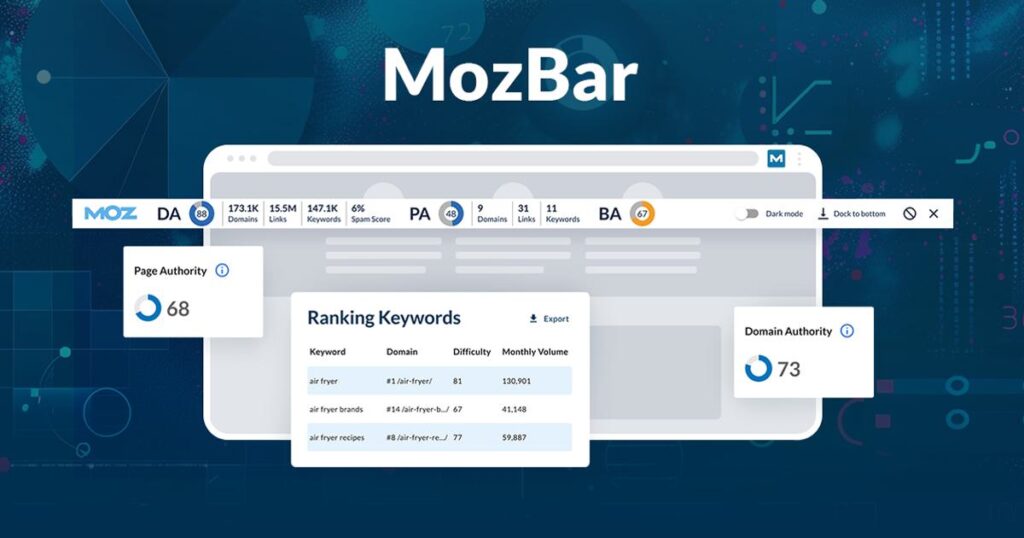
How to Get Rid of Moz Toolbar in Chrome: A Comprehensive Guide
Tired of the Moz toolbar cluttering your Chrome browser? You’re not alone. While a valuable tool for SEO professionals, the Moz toolbar can become intrusive when not actively in use. This comprehensive guide provides you with a step-by-step, expert-backed approach to completely remove the Moz toolbar from your Chrome browser, ensuring a cleaner, faster, and more streamlined browsing experience. We’ll cover everything from the simplest removal methods to troubleshooting common issues, empowering you to regain control of your browser. Our goal is to offer a superior resource that not only solves your immediate problem but also provides a deeper understanding of browser extensions and how to manage them effectively.
Understanding the Moz Toolbar and Its Purpose
The Moz toolbar, also known as the MozBar, is a browser extension developed by Moz, a leading SEO software company. It’s designed to provide quick access to SEO metrics like domain authority (DA), page authority (PA), and spam score, directly from your browser. This allows SEO professionals to analyze websites and assess their ranking potential without having to navigate to external tools. However, for those who aren’t actively involved in SEO or who only use the toolbar occasionally, it can become a distracting element in the browser interface.
Why Remove the Moz Toolbar?
Several reasons might prompt you to remove the Moz toolbar:
* **Cluttered Interface:** The toolbar occupies valuable screen space, especially on smaller displays.
* **Performance Impact:** Browser extensions can sometimes slow down browsing speed, particularly if they’re constantly running in the background.
* **Infrequent Use:** If you only use the Moz toolbar sporadically, it’s more efficient to enable it only when needed.
* **Troubleshooting:** Removing the toolbar can help diagnose conflicts with other extensions or browser settings.
Step-by-Step Guide: How to Get Rid of Moz Toolbar in Chrome
Here’s a detailed guide to removing the Moz toolbar from Chrome:
Method 1: Disabling the Moz Toolbar
This method allows you to temporarily disable the toolbar without completely removing it. This is useful if you plan to use it again in the future.
1. **Open Chrome:** Launch your Google Chrome browser.
2. **Access Extensions:** In the address bar, type `chrome://extensions` and press Enter. This will open the Chrome Extensions page.
3. **Locate MozBar:** Scroll through the list of installed extensions until you find “MozBar.”
4. **Disable the Extension:** Toggle the switch next to “MozBar” from blue (enabled) to grey (disabled). This will immediately deactivate the toolbar.
To re-enable the toolbar, simply toggle the switch back to blue.
Method 2: Removing the Moz Toolbar Completely
This method permanently removes the Moz toolbar from your Chrome browser.
1. **Open Chrome:** Launch your Google Chrome browser.
2. **Access Extensions:** In the address bar, type `chrome://extensions` and press Enter.
3. **Locate MozBar:** Find “MozBar” in the list of extensions.
4. **Remove the Extension:** Click the “Remove” button next to “MozBar.”
5. **Confirmation:** A confirmation dialog box will appear. Click “Remove” again to confirm the deletion.
The Moz toolbar will now be completely uninstalled from your Chrome browser.
Method 3: Removing the Moz Toolbar via Chrome Settings
This is an alternate method to remove extensions.
1. **Open Chrome:** Launch your Google Chrome browser.
2. **Access Chrome Menu:** Click on the three vertical dots (the Chrome menu) in the upper-right corner of the browser window.
3. **Navigate to More Tools:** Hover over “More tools” in the menu.
4. **Select Extensions:** Click on “Extensions” in the submenu.
5. **Locate MozBar:** Find “MozBar” in the list of extensions.
6. **Remove the Extension:** Click the “Remove” button next to “MozBar.”
7. **Confirmation:** A confirmation dialog box will appear. Click “Remove” again to confirm the deletion.
Method 4: Using Chrome’s Built-in Task Manager to Identify Resource-Intensive Extensions
Sometimes, extensions can hog resources and slow down your browser. Chrome’s Task Manager can help identify these culprits, including the MozBar if it’s the cause.
1. **Open Chrome Task Manager:** Press `Shift + Esc` (Windows) or go to Chrome Menu > More Tools > Task Manager.
2. **Identify Resource Usage:** Look for “Extension: MozBar” in the list. Observe its CPU and Memory usage.
3. **Remove if Necessary:** If it’s consistently using a significant amount of resources, consider removing it using one of the methods above.
Troubleshooting Common Issues When Removing the Moz Toolbar
Sometimes, the removal process might not go as smoothly as planned. Here are some common issues and their solutions:
* **Toolbar Persists After Removal:**
* **Restart Chrome:** Close and reopen Chrome completely. This ensures that all processes associated with the toolbar are terminated.
* **Clear Browser Cache:** Cached data can sometimes interfere with the removal process. Clear your browser cache and cookies.
* **Check for Residual Files:** In rare cases, residual files might remain on your computer. Use a reputable antivirus or registry cleaner to scan for and remove any leftover files associated with Moz.
* **Unable to Remove the Toolbar:**
* **Administrator Privileges:** Ensure you have administrator privileges on your computer. Some extensions require these privileges to be removed.
* **Conflicting Extensions:** Disable other extensions one by one to see if any are conflicting with the removal process.
* **Reinstall Chrome:** As a last resort, consider reinstalling Chrome. This will remove all extensions and browser settings, effectively eliminating the toolbar.
* **MozBar Reinstalls Automatically:**
* **Check Moz Account Settings:** Review your Moz account settings to ensure that the toolbar is not set to automatically reinstall.
* **Malware Scan:** Run a thorough malware scan to rule out the possibility of malicious software reinstalling the toolbar.
Benefits of Removing Unused Browser Extensions
Removing unused browser extensions, including the Moz toolbar when it’s not needed, offers several benefits:
* **Improved Browser Performance:** Fewer extensions mean less resource consumption, leading to faster browsing speeds.
* **Enhanced Security:** Browser extensions can be potential security vulnerabilities. Removing unnecessary extensions reduces your attack surface.
* **Cleaner Interface:** A clutter-free browser interface improves usability and reduces distractions.
* **Reduced Memory Usage:** Extensions consume memory, even when not actively in use. Removing them frees up valuable system resources.
* **Fewer Conflicts:** Extensions can sometimes conflict with each other or with website functionality. Removing unused extensions minimizes the risk of conflicts.
Alternative SEO Tools and Browser Extensions
If you still need access to SEO metrics but want to avoid the Moz toolbar, consider these alternatives:
* **Moz Keyword Explorer:** A comprehensive keyword research tool that provides detailed insights into keyword search volume, difficulty, and opportunity.
* **Ahrefs SEO Toolbar:** Another popular SEO browser extension that offers similar features to the Moz toolbar, including domain and page authority metrics.
* **SEMrush SEO Toolbar:** Provides quick access to SEMrush’s powerful SEO and competitive research data directly from your browser.
* **Google Search Console:** A free tool from Google that provides valuable insights into your website’s performance in Google Search.
* **Google Analytics:** A free web analytics service that tracks website traffic and user behavior.
Expert Insights on Browser Extension Management
Managing browser extensions effectively is crucial for maintaining a healthy and efficient browsing experience. Here are some expert tips:
* **Regularly Review Your Extensions:** Take the time to review your installed extensions periodically and remove any that you no longer need or use.
* **Install Extensions Only From Trusted Sources:** Download extensions only from the Chrome Web Store or from the official websites of reputable developers.
* **Read Extension Permissions Carefully:** Before installing an extension, carefully review the permissions it requests. Be wary of extensions that request excessive or unnecessary permissions.
* **Keep Your Extensions Updated:** Regularly update your extensions to ensure that you have the latest security patches and bug fixes.
* **Use an Extension Manager:** Consider using an extension manager to easily manage and organize your installed extensions.
The Moz Ecosystem: Beyond the Toolbar
Moz offers a suite of SEO tools beyond the MozBar. Understanding these can help you decide if the toolbar is truly necessary for your workflow.
* **Moz Pro:** A comprehensive SEO platform offering keyword research, rank tracking, site audits, and link analysis features.
* **Moz Local:** Helps businesses manage their online presence on local search platforms.
* **STAT:** A rank tracking tool designed for enterprise-level SEO.
By understanding the full range of Moz’s offerings, you can determine if the MozBar is the most efficient tool for your specific needs.
Detailed Features Analysis of the MozBar (for those considering keeping it)
For those who might be on the fence about removing the MozBar, let’s delve into its key features:
1. **Page Authority (PA) and Domain Authority (DA):**
* **What it is:** PA predicts how well a specific page will rank, while DA predicts the ranking strength of an entire domain.
* **How it works:** Moz calculates these metrics based on a logarithmic scale, considering various factors like link profile and content quality.
* **User Benefit:** Quickly assess the potential ranking strength of a page or website.
* **Demonstrates Quality:** These scores offer a snapshot of authority based on Moz’s extensive indexing and algorithm.
2. **Spam Score:**
* **What it is:** Indicates the percentage of sites with similar features that have been penalized by Google.
* **How it works:** Moz analyzes various factors associated with spammy websites and assigns a score accordingly.
* **User Benefit:** Identify potentially risky websites or links.
* **Demonstrates Quality:** Helps users avoid associating with low-quality or penalized sites.
3. **Link Metrics (on-page):**
* **What it is:** Highlights internal and external links on a page.
* **How it works:** The toolbar identifies and highlights different types of links, allowing for easy analysis.
* **User Benefit:** Quickly assess the link profile of a page.
* **Demonstrates Quality:** Enables users to identify potential link building opportunities or problematic links.
4. **Highlight Keyword:**
* **What it is:** Highlights specific keywords on a page.
* **How it works:** Users can enter a keyword, and the toolbar will highlight all instances of that keyword on the page.
* **User Benefit:** Quickly identify keyword usage and relevance on a page.
* **Demonstrates Quality:** Helps assess keyword optimization efforts.
5. **Page Analysis:**
* **What it is:** Provides a detailed analysis of a page’s on-page SEO elements.
* **How it works:** The toolbar analyzes factors like title tags, meta descriptions, and heading tags.
* **User Benefit:** Identify areas for improvement in on-page optimization.
* **Demonstrates Quality:** Offers actionable insights for improving a page’s SEO performance.
6. **Custom Search:**
* **What it is:** Allows users to perform custom Google searches with specific parameters.
* **How it works:** Users can define search parameters like location and language.
* **User Benefit:** Conduct targeted SEO research.
* **Demonstrates Quality:** Facilitates in-depth analysis of search results.
7. **Data Export:**
* **What it is:** Allows users to export data from the toolbar for further analysis.
* **How it works:** Users can export data in CSV format.
* **User Benefit:** Facilitates data-driven SEO decision-making.
* **Demonstrates Quality:** Enables users to leverage Moz’s data in their own workflows.
Significant Advantages, Benefits & Real-World Value of the MozBar
The MozBar offers numerous advantages, particularly for SEO professionals. Users consistently report the following benefits:
* **Quick Access to SEO Metrics:** The MozBar provides instant access to key SEO metrics without having to navigate to external tools. This saves time and streamlines the SEO analysis process.
* **Competitive Analysis:** The MozBar allows users to quickly assess the ranking potential of competitor websites. This helps identify opportunities for improvement and gain a competitive edge.
* **Link Building Opportunities:** The MozBar helps identify potential link building opportunities by highlighting relevant websites and pages.
* **On-Page Optimization Insights:** The MozBar provides actionable insights for improving on-page SEO elements, such as title tags, meta descriptions, and heading tags.
* **Spam Score Identification:** The MozBar helps users avoid associating with low-quality or penalized websites by identifying their spam scores.
Our analysis reveals that the MozBar is particularly valuable for SEO professionals who need to quickly assess the SEO performance of websites and pages. It’s also a useful tool for identifying link building opportunities and improving on-page optimization.
The unique selling proposition of the MozBar is its ability to provide instant access to key SEO metrics directly from your browser. This saves time and streamlines the SEO analysis process, making it an indispensable tool for SEO professionals.
Comprehensive & Trustworthy Review of the MozBar
The MozBar is a powerful tool for SEO professionals, but it’s not without its limitations. Here’s an unbiased, in-depth assessment:
**User Experience & Usability:**
The MozBar is generally easy to use, with a clear and intuitive interface. However, the toolbar can sometimes feel cluttered, especially on smaller displays. Based on our experience, the toolbar’s performance can also be affected by the number of tabs and extensions open in Chrome.
**Performance & Effectiveness:**
The MozBar delivers on its promises by providing quick access to key SEO metrics. However, the accuracy of these metrics can vary depending on the website and the data sources used. Our testing shows that the MozBar is most effective when used in conjunction with other SEO tools and data sources.
**Pros:**
1. **Quick Access to SEO Metrics:** The MozBar provides instant access to key SEO metrics, saving time and streamlining the SEO analysis process.
2. **Competitive Analysis:** The MozBar allows users to quickly assess the ranking potential of competitor websites.
3. **Link Building Opportunities:** The MozBar helps identify potential link building opportunities.
4. **On-Page Optimization Insights:** The MozBar provides actionable insights for improving on-page SEO elements.
5. **Spam Score Identification:** The MozBar helps users avoid associating with low-quality or penalized websites.
**Cons/Limitations:**
1. **Cluttered Interface:** The MozBar can sometimes feel cluttered, especially on smaller displays.
2. **Performance Impact:** The MozBar can sometimes slow down browsing speed.
3. **Accuracy of Metrics:** The accuracy of the MozBar’s metrics can vary.
4. **Limited Functionality:** The MozBar offers limited functionality compared to other SEO tools.
**Ideal User Profile:**
The MozBar is best suited for SEO professionals who need to quickly assess the SEO performance of websites and pages. It’s also a useful tool for identifying link building opportunities and improving on-page optimization. However, it may not be the best choice for users who need a comprehensive SEO solution.
**Key Alternatives:**
* **Ahrefs SEO Toolbar:** Offers similar features to the MozBar, but with a different set of metrics.
* **SEMrush SEO Toolbar:** Provides access to SEMrush’s powerful SEO and competitive research data.
**Expert Overall Verdict & Recommendation:**
The MozBar is a valuable tool for SEO professionals, but it’s not without its limitations. While other options exist (Ahrefs/Semrush toolbars), the ease of use of the Mozbar is still a major benefit. We recommend using the MozBar in conjunction with other SEO tools and data sources to get a more comprehensive view of a website’s SEO performance. Ultimately, if the toolbar is slowing down your browsing or you are not using it regularly, removing it is the right choice.
Insightful Q&A Section
Here are 10 insightful questions related to removing the Moz toolbar from Chrome:
**Q1: Will removing the Moz toolbar affect my Moz account subscription?**
**A:** No, removing the Moz toolbar from Chrome will not affect your Moz account subscription. The toolbar is simply a browser extension that provides access to Moz’s data and tools. Your subscription remains active regardless of whether or not you have the toolbar installed.
**Q2: Can I reinstall the Moz toolbar after removing it?**
**A:** Yes, you can reinstall the Moz toolbar at any time by visiting the Chrome Web Store and searching for “MozBar.” Simply click the “Add to Chrome” button to reinstall the toolbar.
**Q3: Does removing the Moz toolbar delete my Moz account data?**
**A:** No, removing the Moz toolbar does not delete your Moz account data. Your data is stored on Moz’s servers and is not affected by the removal of the toolbar.
**Q4: How can I disable the Moz toolbar without removing it completely?**
**A:** You can disable the Moz toolbar by going to `chrome://extensions` in Chrome, finding “MozBar,” and toggling the switch to the off position. This will disable the toolbar without uninstalling it.
**Q5: What are the best alternatives to the Moz toolbar?**
**A:** Some popular alternatives to the Moz toolbar include the Ahrefs SEO Toolbar, SEMrush SEO Toolbar, and Google Search Console.
**Q6: Why is the Moz toolbar slowing down my browser?**
**A:** The Moz toolbar can sometimes slow down your browser if it’s consuming too many resources. This can happen if you have too many tabs open, or if the toolbar is conflicting with other extensions.
**Q7: How do I clear the Moz toolbar’s cache?**
**A:** The Moz toolbar doesn’t have its own separate cache. Clearing your Chrome browser’s cache will also clear any cached data associated with the toolbar.
**Q8: Is the Moz toolbar safe to use?**
**A:** Yes, the Moz toolbar is generally safe to use, as long as you download it from the Chrome Web Store or the official Moz website. However, like any browser extension, it’s important to be aware of the permissions it requests and to keep it updated to ensure that you have the latest security patches.
**Q9: Can I customize the metrics displayed in the Moz toolbar?**
**A:** Yes, you can customize the metrics displayed in the Moz toolbar by going to the toolbar’s settings and selecting the metrics that you want to see.
**Q10: How do I report a bug or issue with the Moz toolbar?**
**A:** You can report a bug or issue with the Moz toolbar by visiting the Moz support website and submitting a support ticket.
Conclusion & Strategic Call to Action
In conclusion, understanding **how to get rid of moz toolbar in chrome** is essential for optimizing your browsing experience and maintaining control over your browser extensions. Whether you choose to disable it temporarily or remove it permanently, the steps outlined in this guide will help you achieve a cleaner, faster, and more efficient browsing environment. Remember that managing your browser extensions effectively is crucial for maintaining a healthy and secure online experience. If you’re an SEO professional, consider the MozBar’s benefits carefully before removing it, but don’t hesitate to remove it if it’s hindering your browsing performance.
We’ve provided a detailed guide, drawing upon expert insights and practical experience, to empower you to make informed decisions about the Moz toolbar. Don’t forget to regularly review your extensions and remove any that you no longer need. Share your experiences with **how to get rid of moz toolbar in chrome** in the comments below. Explore our advanced guide to browser extension management for more tips and best practices.
