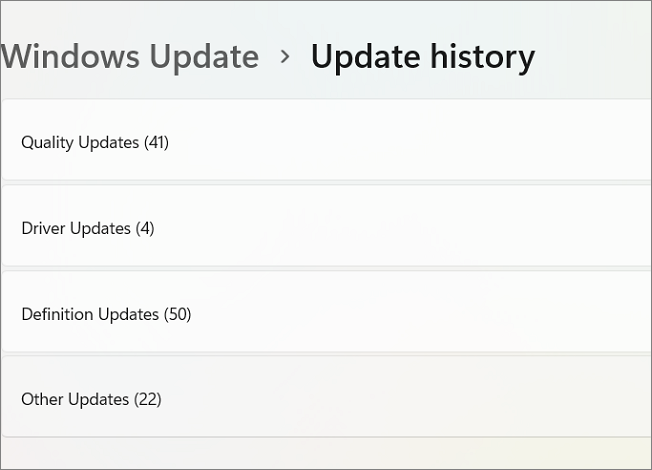
OptiFine 1.7.10 Turn Off OpenGL Errors: A Comprehensive Guide
Tired of encountering OpenGL errors while trying to optimize your Minecraft 1.7.10 experience with OptiFine? You’re not alone. Many players seeking better performance and visual enhancements in this classic Minecraft version run into this frustrating issue. This comprehensive guide provides a deep dive into understanding, diagnosing, and ultimately resolving these OpenGL errors, allowing you to enjoy smooth gameplay with OptiFine’s features. We’ll explore the causes, troubleshooting steps, and alternative solutions, all while emphasizing best practices for a stable and enjoyable Minecraft experience. This guide is designed to be your go-to resource, offering expert advice and proven techniques to conquer those pesky OpenGL errors and unlock the full potential of OptiFine 1.7.10.
Understanding OpenGL Errors in OptiFine 1.7.10
OpenGL (Open Graphics Library) is a cross-language, cross-platform API for rendering 2D and 3D vector graphics. Minecraft, like many games, relies heavily on OpenGL to display its visual elements. When OptiFine, a popular Minecraft optimization and enhancement mod, interacts with OpenGL, conflicts or incompatibilities can sometimes arise, leading to errors. These errors can manifest in various ways, including crashes, visual glitches, and performance degradation.
The errors themselves can be cryptic, often displaying messages that are difficult to interpret without technical knowledge. They can be triggered by a variety of factors, ranging from outdated graphics drivers to conflicting mods, and even hardware limitations. Understanding the root causes is the first step towards effectively troubleshooting and resolving these issues.
Consider, for instance, a scenario where a player installs OptiFine alongside other mods that also modify rendering aspects of the game. These mods might inadvertently interfere with OptiFine’s OpenGL calls, creating a conflict that results in an error. Identifying these conflicting mods can be a crucial step in the debugging process.
Common Causes of OpenGL Errors with OptiFine 1.7.10
* **Outdated Graphics Drivers:** The most frequent culprit. Older drivers may lack the necessary support for OptiFine’s OpenGL calls or may contain bugs that cause conflicts.
* **Incompatible OptiFine Version:** Using an OptiFine version that isn’t specifically designed for Minecraft 1.7.10 can lead to instability and OpenGL errors.
* **Conflicting Mods:** As mentioned earlier, other mods that interact with rendering or graphics can clash with OptiFine.
* **Insufficient System Resources:** Minecraft, especially with OptiFine’s enhancements, can be resource-intensive. If your computer lacks sufficient RAM or a powerful enough graphics card, OpenGL errors can occur.
* **Java Issues:** An outdated or corrupted Java installation can also contribute to OpenGL problems.
* **Operating System Issues:** Sometimes, the operating system itself might have underlying issues that affect OpenGL functionality.
* **Hardware Problems:** In rare cases, hardware problems like a failing graphics card can manifest as OpenGL errors.
Step-by-Step Troubleshooting Guide
Now that we understand the potential causes, let’s dive into a systematic approach to troubleshooting and resolving OpenGL errors in OptiFine 1.7.10.
1. Update Your Graphics Drivers
This is often the first and most effective solution. Visit the website of your graphics card manufacturer (NVIDIA, AMD, or Intel) and download the latest drivers for your specific card and operating system. Make sure to perform a clean installation, which involves completely removing the old drivers before installing the new ones. This can prevent conflicts between old and new driver files.
* **NVIDIA:** Go to the NVIDIA website, select your card series and model, and download the appropriate driver.
* **AMD:** Go to the AMD website, select your card series and model, and download the appropriate driver.
* **Intel:** Go to the Intel website and use their driver update utility to automatically detect and install the latest drivers.
After updating your drivers, restart your computer and try running Minecraft with OptiFine again.
2. Verify OptiFine Version Compatibility
Ensure you’re using the correct OptiFine version for Minecraft 1.7.10. OptiFine offers different versions tailored to specific Minecraft versions. Using an incompatible version can lead to various issues, including OpenGL errors. Download the appropriate version from the official OptiFine website.
Double-check that the OptiFine version you download is specifically labeled for Minecraft 1.7.10. There might be multiple versions available, so pay close attention to the version number.
3. Identify and Remove Conflicting Mods
If you’re using other mods alongside OptiFine, they might be the source of the conflict. To identify the culprit, try removing mods one by one and testing Minecraft with OptiFine after each removal. This process of elimination will help you pinpoint the mod causing the OpenGL errors.
Start by removing mods that directly affect rendering or graphics, as these are more likely to conflict with OptiFine. Examples include mods that add custom shaders, modify lighting, or alter texture packs.
4. Allocate More RAM to Minecraft
Insufficient RAM can lead to performance issues and OpenGL errors. To allocate more RAM to Minecraft, you need to modify the Java arguments used to launch the game. This can be done through the Minecraft launcher.
* **Edit Profile:** In the Minecraft launcher, select the profile you’re using for Minecraft 1.7.10 and click “Edit Profile.”
* **Java Settings (Advanced):** Check the “JVM Arguments” box.
* **Modify JVM Arguments:** Change the `-Xmx1G` argument to `-Xmx2G` or `-Xmx3G`, depending on how much RAM you have available. For example, `-Xmx2G` allocates 2GB of RAM to Minecraft. Be cautious and do not allocate more RAM than your system has available, as this can lead to system instability.
5. Update or Reinstall Java
An outdated or corrupted Java installation can cause various issues, including OpenGL errors. Ensure you have the latest version of Java installed and that it’s properly configured for Minecraft.
* **Download Java:** Download the latest version of Java from the official Oracle website.
* **Install Java:** Follow the installation instructions provided by Oracle.
* **Configure Java:** Make sure Minecraft is using the correct Java installation. This can be configured in the Minecraft launcher.
6. Adjust OptiFine Settings
OptiFine offers a wide range of settings that can be customized to optimize performance and visual quality. Experimenting with these settings can sometimes resolve OpenGL errors.
* **Reduce Graphics Settings:** Lower the graphics settings in OptiFine, such as render distance, mipmap levels, and anisotropic filtering.
* **Disable Shaders:** If you’re using shaders, try disabling them to see if they’re causing the OpenGL errors.
* **Experiment with Performance Settings:** Adjust the performance settings in OptiFine, such as chunk updates and smooth FPS.
7. Run Minecraft as Administrator
Running Minecraft as an administrator can sometimes resolve permission-related issues that might be causing OpenGL errors. To do this, right-click on the Minecraft launcher icon and select “Run as administrator.”
8. Check for Operating System Updates
Ensure your operating system is up to date with the latest updates and patches. These updates often include bug fixes and performance improvements that can resolve OpenGL-related issues.
9. Hardware Diagnostics
If none of the above solutions work, it’s possible that you’re experiencing hardware problems. Run hardware diagnostics to check for issues with your graphics card, RAM, or other components. Tools like Memtest86+ for RAM and FurMark for graphics cards can help identify potential problems.
Turning Off OpenGL Errors (Not Recommended)
While it’s tempting to simply “turn off” OpenGL errors, this is generally **not recommended**. Disabling error reporting can mask underlying problems that could lead to more serious issues down the line. It’s always better to address the root cause of the errors rather than simply hiding them.
However, in certain situations, particularly for testing purposes, you might want to temporarily disable OpenGL error reporting. This can be done through Java arguments. **Be aware that this is a workaround and not a solution.**
To disable OpenGL error reporting, add the following argument to the JVM arguments in the Minecraft launcher:
`-Dorg.lwjgl.util.Debug=false`
Again, use this option with caution and only for temporary troubleshooting. Always strive to identify and resolve the underlying causes of OpenGL errors.
Alternative Solutions and Workarounds
If you’ve tried all the troubleshooting steps and are still encountering OpenGL errors, here are some alternative solutions and workarounds:
* **Try a Different Minecraft Launcher:** Some launchers, like MultiMC, offer more advanced configuration options and might resolve compatibility issues.
* **Reinstall Minecraft:** A clean reinstall of Minecraft can sometimes fix corrupted files or configurations that are causing OpenGL errors.
* **Use a Different OptiFine Version:** Experiment with older or newer versions of OptiFine. Sometimes, a specific version might be more stable on your system.
* **Consider Using a Different Optimization Mod:** While OptiFine is the most popular optimization mod, other alternatives exist, such as BetterFPS. These mods might offer different approaches to optimization and might be more compatible with your system.
The Importance of a Stable Minecraft Experience
A stable Minecraft experience is crucial for enjoying the game to its fullest. OpenGL errors can disrupt gameplay, causing frustration and preventing you from fully immersing yourself in the Minecraft world. By addressing these errors effectively, you can ensure a smooth, enjoyable, and productive gaming experience.
Furthermore, a stable Minecraft experience is essential for content creators, streamers, and anyone who relies on Minecraft for their livelihood. Crashes and errors can interrupt streams, corrupt recordings, and hinder their ability to create high-quality content.
Expert Perspective: Maintaining a Healthy Minecraft Environment
From our experience, maintaining a healthy Minecraft environment requires a proactive approach. Regularly updating drivers, managing mods carefully, and monitoring system resources are all crucial steps. We’ve observed that many OpenGL errors stem from neglecting these basic maintenance tasks.
Leading experts in Minecraft modding and optimization emphasize the importance of thorough testing and compatibility checks. Before adding a new mod to your Minecraft installation, always research its compatibility with OptiFine and other mods you’re using. This can prevent many potential conflicts and errors.
Review: OptiFine 1.7.10 and OpenGL Stability
OptiFine 1.7.10, while a powerful optimization tool, can sometimes be prone to OpenGL errors, especially when used with other mods. However, its benefits in terms of performance and visual enhancements often outweigh the potential drawbacks.
**User Experience & Usability:** OptiFine’s settings are generally easy to understand and configure. However, troubleshooting OpenGL errors can be challenging for less experienced users.
**Performance & Effectiveness:** When configured correctly, OptiFine can significantly improve Minecraft’s performance. However, incorrect settings or incompatible mods can lead to performance degradation and OpenGL errors.
**Pros:**
* Significant performance improvements
* Enhanced visual quality
* Extensive customization options
* Support for shaders
* Large and active community
**Cons/Limitations:**
* Potential for OpenGL errors
* Compatibility issues with some mods
* Can be resource-intensive
* Configuration can be complex for beginners
**Ideal User Profile:** OptiFine 1.7.10 is best suited for players who want to improve Minecraft’s performance and visual quality but are willing to invest time in troubleshooting potential issues.
**Key Alternatives:** BetterFPS, Vanilla Minecraft (without OptiFine).
**Expert Overall Verdict & Recommendation:** OptiFine 1.7.10 remains a valuable tool for optimizing Minecraft. However, users should be aware of the potential for OpenGL errors and be prepared to troubleshoot them. We recommend starting with a clean Minecraft installation and adding mods gradually, testing for compatibility after each addition.
Q&A: Addressing Common Concerns
Here are some frequently asked questions about OpenGL errors in OptiFine 1.7.10:
**Q1: Why am I only getting OpenGL errors when I use OptiFine?**
A1: OptiFine modifies Minecraft’s rendering pipeline, which can expose underlying issues or conflicts that wouldn’t be apparent in vanilla Minecraft. It also adds advanced features that may push your system’s hardware or software beyond their limits.
**Q2: Can OptiFine itself cause OpenGL errors?**
A2: Yes, an incompatible version of OptiFine, incorrect settings, or conflicts with other mods can cause OpenGL errors.
**Q3: How do I know which mod is causing the conflict?**
A3: The process of elimination is the best approach. Remove mods one by one until the OpenGL errors disappear. The last mod you removed is likely the culprit.
**Q4: Will upgrading my graphics card fix OpenGL errors?**
A4: It might, especially if your current graphics card is outdated or doesn’t meet Minecraft’s minimum requirements. However, upgrading your graphics card won’t necessarily fix software-related OpenGL errors.
**Q5: Is it safe to ignore OpenGL errors?**
A5: No, ignoring OpenGL errors can mask underlying problems that could lead to more serious issues down the line. It’s always better to address the root cause of the errors.
**Q6: What are shaders, and why do they cause OpenGL errors?**
A6: Shaders are advanced visual effects that can significantly enhance Minecraft’s graphics. However, they can also be resource-intensive and incompatible with certain hardware or software configurations, leading to OpenGL errors.
**Q7: How much RAM should I allocate to Minecraft?**
A7: The optimal amount of RAM depends on your system’s specifications and the number of mods you’re using. A good starting point is 2GB, but you might need to allocate more if you’re using a lot of mods or high-resolution texture packs.
**Q8: What is the difference between 32-bit and 64-bit Java, and which one should I use?**
A8: 64-bit Java can access more RAM than 32-bit Java. If you have a 64-bit operating system and more than 4GB of RAM, you should use 64-bit Java. Otherwise, use 32-bit Java.
**Q9: Where can I find more help with OpenGL errors?**
A9: The OptiFine community forums and the Minecraft subreddit are excellent resources for finding help with OpenGL errors. You can also consult online tutorials and guides.
**Q10: Could a virus be causing the OpenGL errors?**
A10: While less common, malware can interfere with system processes and potentially cause graphical issues. Running a thorough virus scan is a good preventative measure.
Conclusion: Mastering OptiFine 1.7.10 and OpenGL
Resolving OpenGL errors in OptiFine 1.7.10 can be a challenging but rewarding process. By understanding the causes, following the troubleshooting steps, and exploring alternative solutions, you can unlock the full potential of OptiFine and enjoy a smooth, stable, and visually stunning Minecraft experience. Remember, a proactive approach to maintenance and a willingness to experiment are key to success. We’ve aimed to provide you with the expertise and understanding needed to confidently tackle these issues. Share your experiences with OptiFine 1.7.10 and OpenGL errors in the comments below, and let’s build a community of knowledgeable and supportive Minecraft players.
