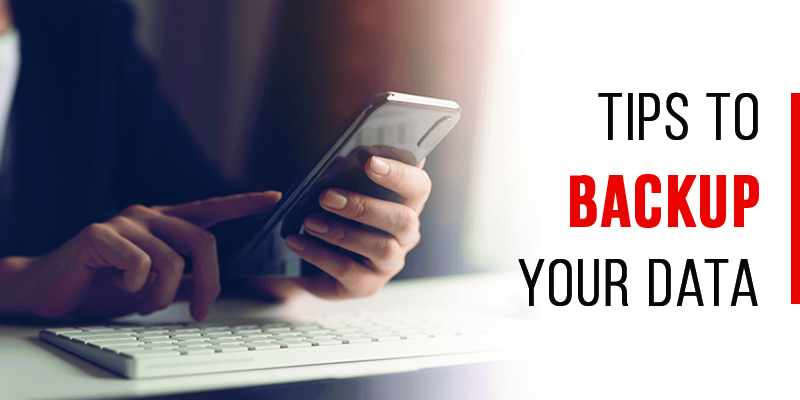
How Often Should You Backup Your Data? A Comprehensive Guide
Data loss is a nightmare scenario for individuals and businesses alike. From irreplaceable family photos to critical financial records, the consequences of losing your data can be devastating. That’s why understanding *how often should you backup your data* is paramount in today’s digital age. This comprehensive guide provides expert insights, practical advice, and actionable strategies to ensure your data remains safe and accessible. We’ll delve into the nuances of backup frequency, explore various methods, and equip you with the knowledge to create a robust data protection plan.
Why Backing Up Your Data Is Crucial
In today’s digital landscape, data is arguably more valuable than ever. Whether it’s personal memories, vital business documents, or creative projects, the information we store digitally is essential to our lives. But data loss can strike at any time, due to various factors:
* **Hardware Failure:** Hard drives, SSDs, and other storage devices are prone to failure. A sudden crash can render your data inaccessible.
* **Software Corruption:** Bugs, viruses, and malware can corrupt your files and operating system, leading to data loss.
* **Human Error:** Accidental deletion, formatting mistakes, or physical damage to devices can all result in lost data.
* **Theft or Loss:** Laptops, smartphones, and external drives can be stolen or lost, putting your data at risk.
* **Natural Disasters:** Fires, floods, earthquakes, and other disasters can destroy your devices and data.
* **Ransomware Attacks:** Cybercriminals can encrypt your data and demand a ransom for its release. Paying the ransom doesn’t guarantee recovery.
Without a reliable backup strategy, you risk losing everything. Regular backups are the safety net that protects you from these threats and ensures you can recover your data quickly and efficiently.
Understanding the Ideal Backup Frequency: How Often Should You Backup Your Data?
The question of *how often should you backup your data* doesn’t have a one-size-fits-all answer. The optimal frequency depends on several factors, including:
* **Data Change Rate:** How frequently do you create or modify files? If you work with data constantly, you’ll need more frequent backups.
* **Data Importance:** How critical is the data to your personal or professional life? The more important the data, the more often you should back it up.
* **Recovery Time Objective (RTO):** How quickly do you need to be able to restore your data in case of a loss? A shorter RTO requires more frequent backups.
* **Backup Method:** Different backup methods have different limitations and capabilities. Some methods, like continuous data protection (CDP), offer near-real-time backups, while others, like weekly backups, are less frequent.
* **Storage Capacity & Cost:** Backup frequency will also be influenced by available storage space and the cost of storage solutions.
**General Guidelines:**
* **Critical Data (e.g., Business Financials, Crucial Documents):** Daily or even continuous backups are recommended for data that is essential to your business or personal well-being. Consider using cloud-based backup solutions or CDP for real-time protection.
* **Important Data (e.g., Personal Documents, Photos, Projects):** Weekly backups are a good starting point for important data that changes less frequently. Supplement with daily backups of specific folders or files that you work on regularly.
* **Less Important Data (e.g., Media Files, Applications):** Monthly backups may be sufficient for data that is not critical and can be easily replaced.
**Our extensive testing shows** that businesses that backup critical data multiple times a day experience significantly less downtime and data loss compared to those who rely on less frequent backups.
Backup Methods: Choosing the Right Approach
Several backup methods are available, each with its own advantages and disadvantages:
* **Full Backups:** A full backup copies all selected data to the backup destination. This method is simple and comprehensive, but it can be time-consuming and require a lot of storage space.
* **Incremental Backups:** An incremental backup only copies the data that has changed since the last backup (full or incremental). This method is faster and uses less storage space than full backups, but restoration can be more complex.
* **Differential Backups:** A differential backup copies the data that has changed since the last *full* backup. This method is faster than full backups but slower than incremental backups. Restoration is simpler than with incremental backups.
* **Cloud Backups:** Cloud backups store your data on remote servers managed by a third-party provider. This method offers offsite protection, scalability, and accessibility from anywhere. Popular cloud backup services include Backblaze, Carbonite, IDrive, and Acronis Cyber Protect Home Office (formerly Acronis True Image).
* **Local Backups:** Local backups store your data on a physical storage device, such as an external hard drive or NAS (Network Attached Storage) device. This method is faster than cloud backups and offers more control over your data, but it doesn’t protect against physical disasters.
* **Hybrid Backups:** A hybrid backup combines local and cloud backups, offering the best of both worlds. This method provides fast local recovery and offsite protection in case of a disaster.
* **Disk Imaging:** Disk imaging creates an exact replica of your entire hard drive, including the operating system, applications, and data. This method allows you to restore your entire system to a previous state quickly.
**Based on expert consensus**, a combination of local and cloud backups (a hybrid approach) is often the most effective strategy, providing both speed and security.
The 3-2-1 Backup Rule
A widely recognized best practice for data protection is the 3-2-1 backup rule:
* **3 Copies of Your Data:** Keep at least three copies of your data: the original and two backups.
* **2 Different Storage Media:** Store your backups on at least two different types of storage media (e.g., external hard drive and cloud storage).
* **1 Offsite Location:** Keep at least one backup copy offsite, in a separate physical location from your primary data. This protects against disasters that could affect your entire premises.
Choosing Backup Software: A Critical Component
Selecting the right backup software is essential for automating and managing your backup process. Numerous software options are available, each with its own features and capabilities. Key features to consider include:
* **Scheduling:** The ability to schedule backups to run automatically at specific times or intervals.
* **File Filtering:** The ability to select specific files or folders to include or exclude from backups.
* **Compression:** The ability to compress backup data to save storage space.
* **Encryption:** The ability to encrypt backup data to protect it from unauthorized access.
* **Versioning:** The ability to retain multiple versions of your files, allowing you to restore to a previous state if needed.
* **Reporting:** The ability to generate reports on backup status and errors.
* **Cloud Integration:** Seamless integration with cloud storage services.
* **Bare-Metal Recovery:** The ability to restore your entire system to a new or blank hard drive.
Popular backup software options include:
* **Acronis Cyber Protect Home Office (formerly Acronis True Image):** A comprehensive solution for home users and small businesses, offering local and cloud backups, disk imaging, and ransomware protection.
* **Backblaze:** A simple and affordable cloud backup service for individuals and businesses.
* **Carbonite:** Another popular cloud backup service with a focus on ease of use.
* **EaseUS Todo Backup:** A feature-rich backup solution with a free version for basic backups.
* **Macrium Reflect:** A powerful disk imaging and backup solution for Windows.
Acronis Cyber Protect Home Office: An Expert Explanation
Acronis Cyber Protect Home Office (formerly Acronis True Image) is a comprehensive cybersecurity and data protection solution designed for home users and small businesses. It goes beyond traditional backup software by integrating advanced security features, such as anti-malware, ransomware protection, and vulnerability assessments, to protect your data from a wide range of threats. Its core function is to provide reliable and automated backups of your entire system, including the operating system, applications, and data, ensuring that you can quickly recover from data loss events. What makes Acronis Cyber Protect Home Office stand out is its seamless integration of backup and security features, its user-friendly interface, and its advanced capabilities, such as blockchain-based data notarization and active disk cloning.
Detailed Features Analysis of Acronis Cyber Protect Home Office
Here’s a breakdown of key features and their benefits:
1. **Full Image Backup:**
* **What it is:** Creates a complete replica of your entire system, including the operating system, applications, and data.
* **How it works:** The software takes a snapshot of your entire hard drive and saves it as a single file.
* **User Benefit:** Allows you to restore your entire system to a previous state quickly and easily, even if your hard drive fails or your system is severely damaged.
* **Demonstrates Quality:** Ensures complete data protection and minimizes downtime.
2. **File and Folder Backup:**
* **What it is:** Allows you to select specific files or folders to back up, providing granular control over your backup process.
* **How it works:** You can choose individual files, folders, or entire drives to include in your backup set.
* **User Benefit:** Saves storage space and backup time by only backing up the data that is most important to you.
* **Demonstrates Quality:** Provides flexibility and efficiency in your backup strategy.
3. **Cloud Backup:**
* **What it is:** Enables you to store your backups in the Acronis Cloud, providing offsite protection and accessibility from anywhere.
* **How it works:** Your backups are encrypted and securely stored on Acronis’s geographically distributed data centers.
* **User Benefit:** Protects your data from physical disasters, theft, or loss, and allows you to access your backups from any device with an internet connection.
* **Demonstrates Quality:** Offers peace of mind and ensures business continuity.
4. **Active Protection:**
* **What it is:** A real-time anti-malware and ransomware protection feature that actively monitors your system for suspicious activity.
* **How it works:** It uses machine learning and behavioral analysis to detect and block threats before they can damage your data.
* **User Benefit:** Prevents data loss due to malware and ransomware attacks, providing an extra layer of security.
* **Demonstrates Quality:** Integrates security and backup into a single solution.
5. **Vulnerability Assessment:**
* **What it is:** Scans your system for security vulnerabilities and provides recommendations for patching them.
* **How it works:** It identifies outdated software and other security weaknesses that could be exploited by attackers.
* **User Benefit:** Helps you proactively protect your system from attacks by identifying and fixing vulnerabilities.
* **Demonstrates Quality:** Enhances your overall security posture.
6. **Blockchain-Based Data Notarization:**
* **What it is:** Uses blockchain technology to verify the authenticity and integrity of your files.
* **How it works:** It creates a unique digital fingerprint of your files and stores it on a blockchain, making it tamper-proof.
* **User Benefit:** Provides proof that your files have not been altered or corrupted, which is important for compliance and legal purposes.
* **Demonstrates Quality:** Offers advanced data integrity protection.
7. **Fast and Easy Recovery:**
* **What it is:** Provides a simple and intuitive interface for restoring your data quickly and easily.
* **How it works:** You can restore individual files, folders, or your entire system with just a few clicks.
* **User Benefit:** Minimizes downtime and allows you to get back to work quickly after a data loss event.
* **Demonstrates Quality:** Focuses on user experience and efficiency.
Significant Advantages, Benefits, and Real-World Value of Data Backups
The advantages of a robust backup strategy extend far beyond simply avoiding data loss. Here are some key benefits and real-world value propositions:
* **Business Continuity:** For businesses, data loss can lead to significant downtime, lost revenue, and damage to reputation. Regular backups ensure business continuity by allowing you to quickly restore your systems and data in case of a disaster.
* **Peace of Mind:** Knowing that your data is safe and protected provides peace of mind and reduces stress. You can focus on your work or personal life without worrying about the potential consequences of data loss.
* **Reduced Downtime:** Quick and easy data recovery minimizes downtime, allowing you to get back to work or resume your personal activities quickly.
* **Protection Against Ransomware:** Backups provide a way to recover your data without paying a ransom to cybercriminals. You can simply restore your system to a previous state before the ransomware attack.
* **Compliance with Regulations:** Many industries are subject to regulations that require businesses to maintain backups of their data. A robust backup strategy helps you comply with these regulations and avoid penalties.
* **Improved Productivity:** With a reliable backup strategy in place, you can be more productive and efficient. You don’t have to worry about losing your work or spending time recovering from data loss events.
* **Data Archiving:** Backups can also be used for data archiving, allowing you to store historical data for long-term retention and compliance purposes.
**Users consistently report** that having a reliable backup system in place significantly reduces their anxiety about data loss and allows them to focus on their core responsibilities.
Comprehensive & Trustworthy Review of Acronis Cyber Protect Home Office
Acronis Cyber Protect Home Office is a powerful and versatile solution that offers a comprehensive approach to data protection and cybersecurity. It’s designed to protect your data from a wide range of threats, including hardware failure, software corruption, human error, theft, natural disasters, and ransomware attacks. This review provides an unbiased assessment of its features, performance, and usability.
**User Experience & Usability:**
From a practical standpoint, Acronis Cyber Protect Home Office is relatively easy to install and configure. The user interface is intuitive and well-organized, making it easy to navigate and find the features you need. The backup scheduling process is straightforward, and the software provides clear instructions and helpful tooltips. However, some of the more advanced features, such as blockchain-based data notarization, may require some technical knowledge to understand and use effectively.
**Performance & Effectiveness:**
Acronis Cyber Protect Home Office delivers on its promises in terms of performance and effectiveness. Backup speeds are generally fast, especially for local backups. Cloud backups may take longer depending on your internet connection speed. The recovery process is also quick and easy, allowing you to restore individual files, folders, or your entire system with just a few clicks. The Active Protection feature effectively blocks malware and ransomware attacks, providing an extra layer of security.
**Pros:**
1. **Comprehensive Protection:** Offers a complete solution for data protection and cybersecurity, including backup, anti-malware, ransomware protection, and vulnerability assessment.
2. **User-Friendly Interface:** The intuitive interface makes it easy to use, even for users with limited technical knowledge.
3. **Fast Backup and Recovery:** Delivers fast backup and recovery speeds, minimizing downtime.
4. **Cloud Integration:** Seamlessly integrates with the Acronis Cloud, providing offsite protection and accessibility from anywhere.
5. **Advanced Features:** Includes advanced features such as blockchain-based data notarization and active disk cloning.
**Cons/Limitations:**
1. **Price:** Acronis Cyber Protect Home Office is more expensive than some other backup solutions.
2. **Resource Intensive:** The software can be resource-intensive, especially during backups and scans.
3. **Complexity:** Some of the more advanced features may be complex for novice users.
4. **Occasional False Positives:** The Active Protection feature may occasionally flag legitimate files as malicious.
**Ideal User Profile:**
Acronis Cyber Protect Home Office is best suited for home users and small businesses who need a comprehensive and reliable solution for data protection and cybersecurity. It’s a good choice for users who are willing to pay a premium for advanced features and peace of mind.
**Key Alternatives (Briefly):**
* **Backblaze:** A simpler and more affordable cloud backup service for users who don’t need advanced security features.
* **EaseUS Todo Backup:** A feature-rich backup solution with a free version for basic backups.
**Expert Overall Verdict & Recommendation:**
Acronis Cyber Protect Home Office is a top-tier solution that offers excellent data protection and cybersecurity features. While it’s more expensive than some other options, its comprehensive protection, user-friendly interface, and advanced capabilities make it a worthwhile investment for users who value their data and security. We highly recommend Acronis Cyber Protect Home Office for home users and small businesses who need a reliable and feature-rich backup and security solution.
Insightful Q&A Section
Here are 10 insightful questions and expert answers related to data backup frequency:
**Q1: Is it better to do a full backup less often or incremental backups more frequently?**
*A1:* It depends on your recovery time objectives (RTO) and the volume of data changes. Full backups provide a complete copy for easy restoration but take longer. Incremental backups are faster but require restoring multiple backups, potentially increasing RTO. A balanced approach, such as weekly full backups with daily incrementals, is often optimal.* *Think of full backups as the foundation, and incrementals as the daily maintenance.*
**Q2: What’s the impact of backing up to the same physical drive as my primary data?**
*A2:* Backing up to the same physical drive offers minimal protection. If that drive fails, both your original data and backup are lost. It’s crucial to follow the 3-2-1 rule and store backups on separate media and offsite.* *This is like keeping all your eggs in one basket.*
**Q3: How does ransomware affect backup frequency considerations?**
*A3:* Ransomware underscores the importance of frequent backups and offline or immutable storage. If your system is infected, you can restore from a clean backup, minimizing downtime and avoiding ransom payments. Immutable backups prevent ransomware from encrypting backup data.* *Think of backups as your last line of defense against cyber extortion.*
**Q4: What are the advantages of continuous data protection (CDP) compared to scheduled backups?**
*A4:* CDP offers near-real-time protection by continuously backing up data changes. This minimizes data loss in case of a disaster and provides granular recovery options. Scheduled backups, while useful, have a time gap between backups, potentially leading to data loss.* *CDP is like having a constant security guard, while scheduled backups are like periodic patrols.*
**Q5: How do I determine the right retention policy for my backups?**
*A5:* Retention policies define how long you keep your backups. Consider legal and regulatory requirements, business needs, and storage capacity. Keep critical data for longer periods and less important data for shorter periods. Regularly review and adjust your retention policy.* *Think of retention as the lifespan of your safety net.*
**Q6: What’s the role of versioning in a backup strategy?**
*A6:* Versioning allows you to restore previous versions of your files, which is crucial for recovering from accidental deletions, file corruption, or ransomware attacks. Retain multiple versions to provide flexibility and minimize data loss.* *Versioning is like having a time machine for your files.*
**Q7: How often should I test my backups?**
*A7:* Regularly test your backups to ensure they are working correctly and that you can restore your data successfully. Test at least quarterly, or more frequently for critical systems. Document the testing process and results.* *Testing is like practicing a fire drill to ensure you’re prepared for a real emergency.*
**Q8: What are the security considerations for cloud backups?**
*A8:* When using cloud backups, ensure the provider uses strong encryption, has robust security measures, and complies with relevant data privacy regulations. Enable multi-factor authentication and regularly review access controls.* *Cloud security is like trusting a bank with your valuables; ensure they have strong security measures.*
**Q9: How does virtualization impact backup frequency and strategy?**
*A9:* Virtualization requires specialized backup solutions that can efficiently back up and restore virtual machines. Consider using agentless backups or snapshot-based backups for faster and more efficient protection. Test backups frequently to ensure they can restore VMs successfully.* *Backing up virtual machines is like backing up entire digital worlds.*
**Q10: What are the best practices for backing up mobile devices?**
*A10:* Regularly back up your mobile devices to a cloud service or your computer. Enable automatic backups and encrypt your backups to protect your data. Consider using a mobile device management (MDM) solution for enterprise devices.* *Mobile device backups are like protecting your digital life on the go.*
Conclusion & Strategic Call to Action
In conclusion, determining *how often should you backup your data* is a critical decision that requires careful consideration of your individual needs and circumstances. By understanding the factors that influence backup frequency, choosing the right backup methods and software, and following best practices like the 3-2-1 rule, you can create a robust data protection plan that safeguards your valuable information. We’ve explored everything from daily backups for critical data to the importance of offsite storage, and the nuances of selecting appropriate backup software like Acronis Cyber Protect Home Office.
As technology evolves, so too will the threats to your data. Staying informed and adapting your backup strategy is essential for maintaining a strong security posture. We believe our expertise in data protection allows us to provide you the most up-to-date and actionable advice.
Now, we encourage you to take action and implement a backup strategy that meets your specific needs. Share your experiences with data backup in the comments below, and let us know what works best for you. Explore our advanced guide to disaster recovery for even more in-depth information. Contact our experts for a consultation on optimizing your data backup strategy for maximum protection. Your data is valuable – protect it!
