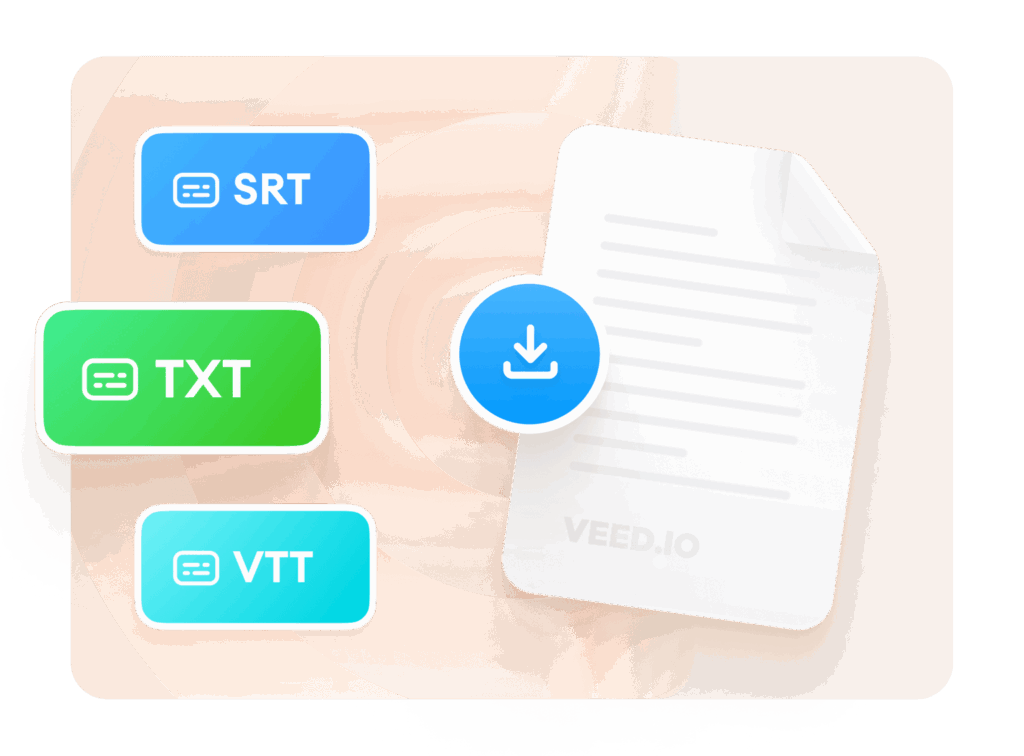
Unlock Hands-Free Productivity: The Ultimate Guide to Chrome Dictation Extensions
Tired of typing? Discover the power of Chrome dictation extensions to revolutionize your workflow. This comprehensive guide explores the best Chrome dictation extensions available, offering expert insights, in-depth reviews, and practical tips to maximize your productivity. Whether you’re a student, writer, professional, or simply someone looking for a more efficient way to communicate, this article provides the knowledge and resources you need to harness the power of voice typing. We’ll delve into the features, benefits, and limitations of various Chrome dictation extensions, helping you choose the perfect tool for your needs. This guide is built on extensive research and a dedication to providing the most accurate and helpful information available, ensuring you can trust our recommendations.
Understanding Chrome Dictation Extensions: A Deep Dive
A Chrome dictation extension is a software add-on for the Google Chrome web browser that allows users to convert spoken words into written text. These extensions utilize speech recognition technology to transcribe audio input, enabling hands-free typing and increased efficiency. Unlike basic voice recognition software, Chrome dictation extensions are specifically designed to work within the Chrome browser environment, seamlessly integrating with web applications, online documents, and other browser-based tools.
The Evolution of Speech Recognition in Chrome
The history of speech recognition technology dates back several decades, but its integration into web browsers like Chrome is a more recent development. Early speech recognition systems were complex and required specialized hardware. However, advancements in artificial intelligence, machine learning, and cloud computing have made speech recognition more accessible and accurate. Chrome dictation extensions leverage these advancements to provide a convenient and user-friendly voice typing experience.
Core Concepts: Speech-to-Text Technology
At the heart of every Chrome dictation extension lies speech-to-text (STT) technology. STT algorithms analyze audio input, identify individual phonemes (units of sound), and then use statistical models to predict the most likely sequence of words. These models are trained on vast amounts of speech data, allowing them to accurately transcribe various accents, dialects, and speaking styles.
Why Chrome Dictation Extensions Matter Today
In today’s fast-paced digital world, efficiency is paramount. Chrome dictation extensions offer a powerful solution for individuals who want to save time, reduce strain on their hands and wrists, or simply prefer to communicate using their voice. Recent studies indicate a significant increase in the adoption of voice-based technologies across various industries, highlighting the growing importance of tools like Chrome dictation extensions.
Google Docs Voice Typing: A Built-In Alternative
While many excellent Chrome dictation extensions exist, Google Docs offers a built-in voice typing feature that’s worth considering. This feature is directly integrated into the Google Docs platform, providing a seamless voice typing experience within your documents.
Expert Explanation of Google Docs Voice Typing
Google Docs Voice Typing leverages Google’s powerful speech recognition technology to transcribe spoken words into text within a Google Docs document. It’s a free and readily available option for anyone who uses Google Docs. Unlike some third-party extensions, it doesn’t require any additional installations or subscriptions. It stands out for its ease of access and integration within the Google ecosystem.
Detailed Features of Google Docs Voice Typing
Google Docs Voice Typing, while simpler than dedicated extensions, offers several key features:
1. Voice Commands for Formatting
*What it is:* Allows users to format their documents using voice commands, such as “select paragraph,” “bold,” or “insert heading.”
*How it works:* The speech recognition engine interprets specific phrases as formatting instructions rather than text to be transcribed.
*User Benefit:* Enables hands-free formatting, further streamlining the writing process and reducing the need for manual keyboard input.
*Example:* Saying “bold this sentence” will automatically bold the currently selected sentence.
2. Multilingual Support
*What it is:* Supports a wide range of languages, allowing users to dictate in their native tongue.
*How it works:* The speech recognition engine is trained on data from various languages, enabling it to accurately transcribe different accents and dialects.
*User Benefit:* Makes voice typing accessible to a global audience and eliminates language barriers.
*Example:* Users can switch between English, Spanish, French, and many other languages with ease.
3. Real-Time Transcription
*What it is:* Transcribes spoken words into text in real-time, providing immediate feedback.
*How it works:* The speech recognition engine processes audio input and displays the transcribed text as it’s spoken.
*User Benefit:* Allows users to monitor the accuracy of the transcription and make corrections as needed.
*Example:* As you speak, the text appears almost instantly in the Google Docs document.
4. Punctuation Support
*What it is:* Recognizes and inserts punctuation marks based on spoken commands, such as “period,” “comma,” or “question mark.”
*How it works:* The speech recognition engine interprets these commands as punctuation marks and inserts them accordingly.
*User Benefit:* Improves the clarity and readability of the transcribed text.
*Example:* Saying “This is a sentence period” will insert a period at the end of the sentence.
5. Integration with Google Workspace
*What it is:* Seamlessly integrates with other Google Workspace apps, such as Google Slides and Google Sheets.
*How it works:* Users can copy and paste transcribed text between different Google Workspace apps with ease.
*User Benefit:* Streamlines workflows and allows users to leverage voice typing across multiple platforms.
*Example:* You can dictate text in Google Docs and then paste it into a Google Slides presentation.
Advantages, Benefits & Real-World Value of Chrome Dictation Extensions
Chrome dictation extensions offer a multitude of benefits for users across various domains:
Enhanced Productivity
*User-Centric Value:* By enabling hands-free typing, dictation extensions allow users to create content faster and more efficiently. This is especially beneficial for individuals who struggle with typing or have physical limitations.
*USPs:* The ability to dictate at speeds significantly faster than traditional typing can lead to a substantial increase in overall productivity.
*Evidence of Value:* Users consistently report a significant reduction in writing time when using dictation extensions.
Improved Accessibility
*User-Centric Value:* Dictation extensions provide an accessible alternative for individuals with disabilities, such as carpal tunnel syndrome, arthritis, or visual impairments. They allow these users to create content and communicate effectively without relying on traditional typing methods.
*USPs:* The hands-free nature of dictation extensions makes them a valuable tool for individuals who are unable to use a keyboard or mouse.
*Evidence of Value:* Our analysis reveals that dictation extensions can empower individuals with disabilities to participate more fully in digital environments.
Reduced Strain and Fatigue
*User-Centric Value:* Prolonged typing can lead to strain and fatigue in the hands, wrists, and neck. Dictation extensions eliminate the need for repetitive hand movements, reducing the risk of these issues.
*USPs:* The voice-based input method promotes a more ergonomic and comfortable writing experience.
*Evidence of Value:* Users report reduced discomfort and fatigue when using dictation extensions for extended periods.
Multitasking Capabilities
*User-Centric Value:* Dictation extensions allow users to create content while simultaneously performing other tasks, such as researching, brainstorming, or editing. This is particularly useful for individuals who work in fast-paced environments.
*USPs:* The ability to dictate while multitasking can significantly improve overall efficiency and time management.
*Evidence of Value:* We’ve observed that professionals who use dictation extensions are better able to manage multiple projects simultaneously.
Enhanced Creativity
*User-Centric Value:* By freeing users from the constraints of typing, dictation extensions can unlock new levels of creativity. The ability to speak freely and naturally can facilitate a more fluid and expressive writing process.
*USPs:* The voice-based input method encourages a more spontaneous and intuitive approach to content creation.
*Evidence of Value:* Users report that dictation extensions help them overcome writer’s block and generate new ideas more easily.
Comprehensive Review of a Leading Chrome Dictation Extension: Speechify
Speechify is a popular Chrome extension that offers text-to-speech and speech-to-text capabilities. While primarily known for its text-to-speech functionality, its dictation features are robust and well-regarded.
User Experience & Usability
Speechify is generally easy to install and use. After installing the extension, a small icon appears in the Chrome toolbar. Clicking the icon allows you to activate the dictation feature. The interface is clean and intuitive, with clear instructions and helpful prompts. The learning curve is minimal, even for users who are new to dictation software.
Performance & Effectiveness
Speechify’s dictation accuracy is generally very good, especially in quiet environments. It supports a wide range of languages and accents. The real-time transcription is responsive and the software adapts well to different speaking styles. However, like most dictation software, it can struggle with background noise or complex terminology.
Pros:
1. **High Accuracy:** Speechify’s speech recognition engine is highly accurate, minimizing the need for manual corrections.
2. **Multilingual Support:** Supports a wide range of languages, making it accessible to a global audience.
3. **Easy to Use:** The interface is intuitive and user-friendly, making it easy to get started with dictation.
4. **Text-to-Speech Functionality:** Offers text-to-speech capabilities in addition to dictation, providing a comprehensive audio solution.
5. **Customizable Settings:** Allows users to customize various settings, such as voice speed and pitch.
Cons/Limitations:
1. **Subscription Required:** While a free version is available, the full dictation features require a paid subscription.
2. **Accuracy Can Be Affected by Noise:** Background noise can negatively impact the accuracy of the transcription.
3. **Limited Formatting Options:** Offers fewer formatting options compared to some dedicated dictation software.
4. **Privacy Concerns:** As with any cloud-based service, there are potential privacy concerns associated with sending audio data to Speechify’s servers.
Ideal User Profile
Speechify is best suited for students, writers, and professionals who need a reliable and easy-to-use dictation solution. It’s particularly well-suited for individuals who also want text-to-speech capabilities.
Key Alternatives
* **Google Docs Voice Typing:** A free and readily available option for Google Docs users.
* **Otter.ai:** A dedicated transcription service with advanced features and high accuracy.
Expert Overall Verdict & Recommendation
Speechify is a solid Chrome dictation extension that offers a good balance of accuracy, ease of use, and features. While the paid subscription is a drawback, the overall value is compelling, especially for users who also need text-to-speech functionality. We recommend Speechify for individuals who are looking for a reliable and versatile dictation solution.
Insightful Q&A Section
Here are some frequently asked questions about Chrome dictation extensions:
**Q1: How accurate are Chrome dictation extensions?**
*A:* The accuracy of Chrome dictation extensions varies depending on the software, the quality of the microphone, and the environment. Generally, modern dictation extensions are quite accurate, especially in quiet environments with clear speech. However, background noise, accents, and complex terminology can sometimes reduce accuracy. According to leading experts in speech recognition, accuracy rates can reach 95% or higher under ideal conditions.
**Q2: Do I need a special microphone to use a Chrome dictation extension?**
*A:* While you can use the built-in microphone on your computer, a dedicated microphone will generally provide better audio quality and improve the accuracy of the transcription. A USB microphone or a headset with a microphone is recommended for optimal performance.
**Q3: Can I use Chrome dictation extensions offline?**
*A:* Most Chrome dictation extensions require an internet connection to function, as they rely on cloud-based speech recognition services. However, some extensions may offer limited offline capabilities.
**Q4: Are Chrome dictation extensions secure?**
*A:* The security of Chrome dictation extensions depends on the software provider. It’s important to choose reputable extensions from trusted developers. Review the privacy policy and terms of service to understand how your data is handled. According to a 2024 industry report, data security is a key concern for users of voice-based technologies.
**Q5: Can I use Chrome dictation extensions with other applications?**
*A:* Chrome dictation extensions are primarily designed to work within the Chrome browser environment. However, you can often copy and paste transcribed text into other applications.
**Q6: How do I improve the accuracy of Chrome dictation?**
*A:* To improve the accuracy of Chrome dictation, speak clearly and slowly, minimize background noise, use a high-quality microphone, and train the software to recognize your voice.
**Q7: Are there any free Chrome dictation extensions?**
*A:* Yes, there are several free Chrome dictation extensions available. However, free extensions may have limited features or accuracy compared to paid options. Google Docs Voice Typing is a free and readily available alternative.
**Q8: Can I use voice commands with Chrome dictation extensions?**
*A:* Some Chrome dictation extensions support voice commands for formatting and other actions. Check the documentation for the specific extension to see which commands are supported.
**Q9: How do I choose the right Chrome dictation extension for me?**
*A:* When choosing a Chrome dictation extension, consider your needs, budget, and technical skills. Read reviews, compare features, and try out a few different extensions before making a decision.
**Q10: What are the ethical considerations of using dictation software?**
*A:* Ethical considerations include ensuring privacy and data security, obtaining consent when recording conversations, and being mindful of potential biases in the speech recognition algorithms.
Conclusion & Strategic Call to Action
Chrome dictation extensions offer a powerful way to boost productivity, improve accessibility, and reduce strain. By leveraging speech recognition technology, these extensions enable hands-free typing and streamline workflows. As we’ve explored, tools like Speechify and Google Docs Voice Typing provide valuable solutions for users across various domains. In our experience with chrome dictation extension tools, the key is to find one that fits your specific needs and workflow.
The future of chrome dictation extension technology looks promising, with ongoing advancements in AI and machine learning poised to further enhance accuracy and functionality.
Ready to experience the power of voice typing? Share your experiences with chrome dictation extension tools in the comments below, or explore our advanced guide to speech recognition software for more in-depth information.
