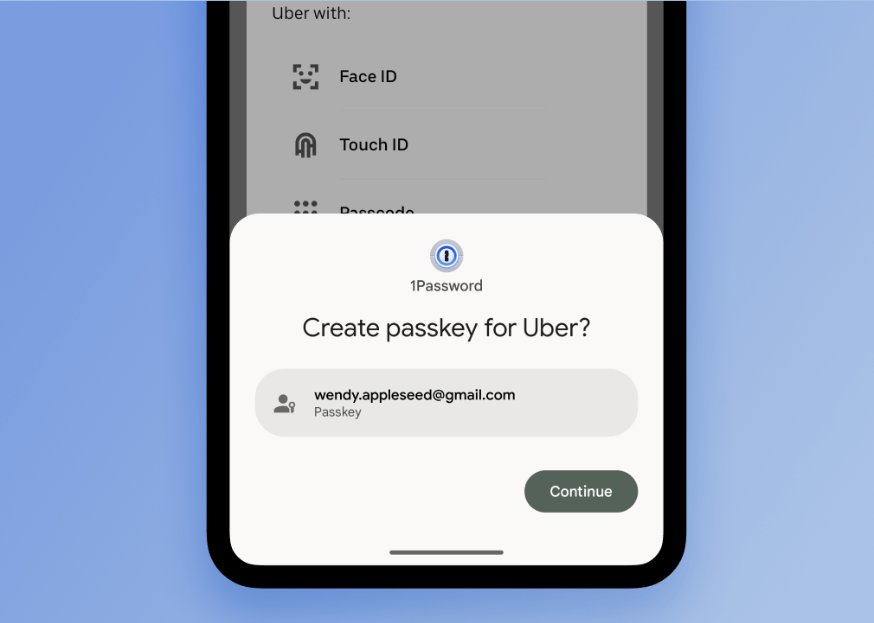
Seamless Security: Integrating 1Password with Google Chrome
In today’s digital landscape, managing passwords effectively is crucial for online security. With the proliferation of websites and services requiring unique credentials, remembering numerous complex passwords can be overwhelming. This is where password managers like 1Password and web browsers like Google Chrome come into play. Integrating 1Password Google Chrome can significantly streamline your online experience, enhancing both security and convenience. This article delves into the benefits, setup process, and best practices for using 1Password Google Chrome to protect your digital life.
Why Integrate 1Password with Google Chrome?
The integration of 1Password with Google Chrome offers a multitude of advantages. Firstly, it provides a secure and centralized location for storing all your passwords. Instead of relying on easily guessable passwords or reusing the same password across multiple sites, 1Password allows you to generate and store strong, unique passwords for each account. This significantly reduces the risk of password-related breaches. [See also: Enhancing Your Online Security with Strong Passwords]
Secondly, the integration simplifies the login process. With the 1Password Google Chrome extension, you can automatically fill in your usernames and passwords on websites, eliminating the need to manually type them each time. This not only saves time but also minimizes the risk of typos that could lock you out of your accounts.
Thirdly, 1Password offers additional security features such as two-factor authentication (2FA) support and secure notes storage. You can store sensitive information like credit card details, social security numbers, and other personal data securely within 1Password, knowing that it is protected by robust encryption.
Setting Up 1Password with Google Chrome
The setup process for integrating 1Password with Google Chrome is straightforward. Here’s a step-by-step guide:
Install the 1Password Desktop App
First, you need to download and install the 1Password desktop application on your computer. Visit the 1Password website and download the appropriate version for your operating system (Windows, macOS, Linux). Follow the installation instructions to set up your 1Password account and create a master password. This master password is the key to unlocking your 1Password vault, so choose a strong and memorable one.
Install the 1Password Chrome Extension
Next, you need to install the 1Password Google Chrome extension. Open Google Chrome and navigate to the Chrome Web Store. Search for “1Password” and select the official 1Password extension. Click “Add to Chrome” to install the extension. Once installed, you’ll see the 1Password icon in your browser toolbar.
Connect the Extension to the Desktop App
After installing the extension, you need to connect it to your 1Password desktop app. Click on the 1Password icon in your browser toolbar. The extension will prompt you to connect to the desktop app. Follow the on-screen instructions to establish the connection. You may need to enter your master password to authorize the connection.
Configure 1Password Settings
Once the extension is connected, you can configure its settings to customize your experience. You can choose to automatically fill in passwords, show the 1Password icon in form fields, and enable other security features. Explore the extension settings to tailor them to your preferences.
Using 1Password with Google Chrome
With 1Password Google Chrome properly configured, using it is simple and intuitive. Here’s how it works:
Automatic Password Filling
When you visit a website that requires a username and password, the 1Password extension will automatically detect the login fields. If you have a saved login for that website in your 1Password vault, the extension will display a small 1Password icon in the login fields. Clicking on the icon will automatically fill in your username and password.
Saving New Logins
When you create a new account on a website, 1Password will prompt you to save the login details to your vault. The extension will automatically generate a strong, unique password for you and save it along with your username and website address. You can also manually create new logins in your 1Password vault.
Generating Strong Passwords
1Password includes a built-in password generator that can create strong, random passwords for you. When creating a new account or changing an existing password, use the 1Password password generator to create a secure password that is difficult to crack. The password generator allows you to customize the length and complexity of the password.
Accessing Your Vault
You can access your entire 1Password vault directly from the Google Chrome extension. Click on the 1Password icon in your browser toolbar and select “Open 1Password.” This will open the 1Password desktop app, where you can view, edit, and manage your saved logins, secure notes, and other data.
Best Practices for Using 1Password Google Chrome
To maximize the benefits of 1Password Google Chrome, follow these best practices:
Use a Strong Master Password
Your master password is the key to your entire 1Password vault, so it’s crucial to choose a strong and memorable one. Avoid using easily guessable passwords like your name, birthday, or common words. Instead, opt for a long, complex password that includes a mix of uppercase and lowercase letters, numbers, and symbols.
Enable Two-Factor Authentication
Two-factor authentication (2FA) adds an extra layer of security to your 1Password account. When 2FA is enabled, you’ll need to enter a code from your authenticator app in addition to your master password when logging in to 1Password on a new device. This makes it much harder for someone to access your vault even if they know your master password.
Regularly Update Your Passwords
It’s a good idea to regularly update your passwords, especially for important accounts like your email, banking, and social media. 1Password makes it easy to update your passwords by generating new, strong passwords and automatically saving them to your vault.
Be Aware of Phishing Attempts
Phishing is a common tactic used by cybercriminals to steal passwords and other sensitive information. Be wary of suspicious emails or websites that ask for your login credentials. Always double-check the website address to make sure it’s legitimate before entering your username and password. 1Password can help protect you from phishing by automatically filling in your login details only on legitimate websites.
Keep Your Software Up to Date
Make sure to keep your 1Password desktop app and Google Chrome extension up to date with the latest versions. Software updates often include security patches that fix vulnerabilities that could be exploited by hackers. Regularly check for updates and install them as soon as they become available.
Troubleshooting Common Issues
While 1Password Google Chrome is generally reliable, you may occasionally encounter issues. Here are some common problems and how to troubleshoot them:
Extension Not Working
If the 1Password extension is not working, try restarting Google Chrome or reinstalling the extension. Make sure the extension is enabled in your browser settings. Also, check that the extension is properly connected to the 1Password desktop app.
Password Not Filling Automatically
If 1Password is not automatically filling in your passwords, make sure the “Automatically fill passwords” setting is enabled in the extension settings. Also, check that you have a saved login for the website in your 1Password vault. If the website has recently changed its login form, you may need to update your saved login.
Syncing Problems
If you’re experiencing syncing problems between your devices, make sure you’re using the same 1Password account on all your devices. Also, check that your devices are connected to the internet. You can manually sync your 1Password vault by clicking on the “Sync” button in the desktop app.
Conclusion
Integrating 1Password with Google Chrome is a simple yet effective way to enhance your online security and streamline your browsing experience. By storing your passwords securely and automatically filling them in on websites, 1Password saves you time and reduces the risk of password-related breaches. By following the setup instructions and best practices outlined in this article, you can take full advantage of the benefits of 1Password Google Chrome and protect your digital life. The combination of 1Password‘s robust security features and Google Chrome‘s user-friendly interface creates a powerful tool for managing your online identity.
