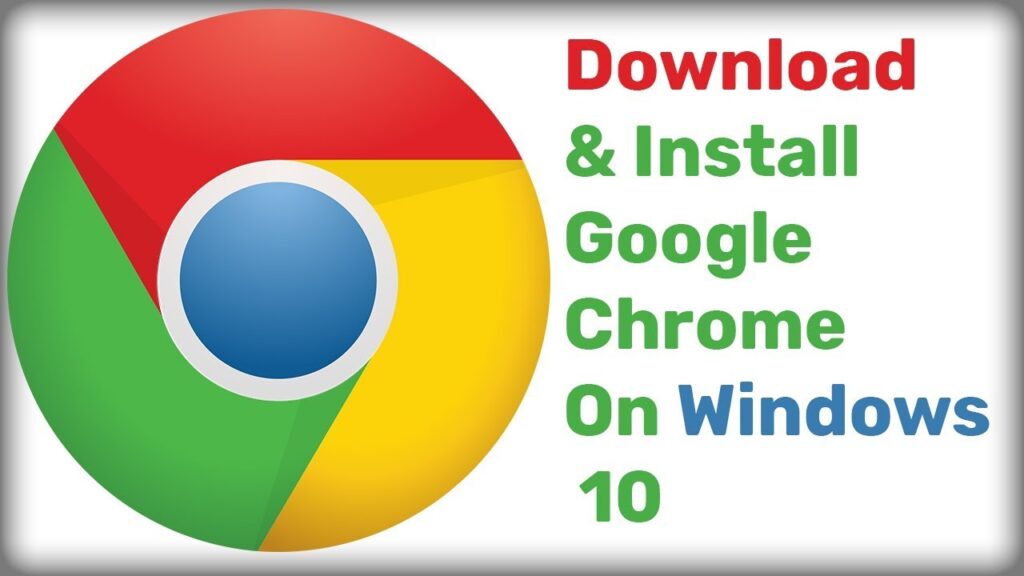
Chrome Download: A Comprehensive Guide to Getting Google’s Browser
Google Chrome, a ubiquitous name in the realm of web browsers, dominates the internet landscape. Its speed, extensive library of extensions, and tight integration with Google’s ecosystem make it a popular choice for millions worldwide. This article provides a comprehensive guide to the Chrome download process, ensuring you can quickly and safely install this powerful browser on your device. We will cover various operating systems, troubleshooting tips, and important security considerations.
Why Choose Chrome?
Before diving into the Chrome download process, it’s crucial to understand why Chrome has become the industry standard. Several key features contribute to its widespread adoption:
- Speed and Performance: Chrome is renowned for its rapid page loading times and efficient resource management.
- Extensive Extension Library: The Chrome Web Store offers thousands of extensions to customize your browsing experience.
- Cross-Platform Compatibility: Chrome seamlessly syncs your data across various devices, including desktops, laptops, tablets, and smartphones.
- Integration with Google Services: Chrome integrates seamlessly with other Google services, such as Gmail, Google Drive, and Google Calendar.
- Security Features: Chrome incorporates robust security features to protect users from malware, phishing attacks, and other online threats.
- User-Friendly Interface: Chrome’s clean and intuitive interface makes it easy to navigate and use.
Chrome Download: A Step-by-Step Guide
The Chrome download process is straightforward, but the specific steps may vary slightly depending on your operating system. Here’s a detailed guide for the most common platforms:
Downloading Chrome on Windows
- Open a Web Browser: Use your existing web browser (e.g., Microsoft Edge, Internet Explorer) to navigate to the official Google Chrome website.
- Visit the Chrome Download Page: Type “Chrome download” into the search bar of your current browser or directly enter the URL: https://www.google.com/chrome/.
- Click the Download Button: On the Chrome website, you’ll find a prominent “Download Chrome” button. Click this button to initiate the Chrome download.
- Accept the Terms of Service: A window may appear asking you to accept the Google Chrome Terms of Service. Review the terms carefully and click “Accept and Install” to proceed.
- Run the Installer: Once the Chrome download is complete, locate the downloaded file (usually in your Downloads folder). Double-click the file (ChromeSetup.exe) to run the installer.
- Wait for Installation: The installer will automatically download and install Chrome on your computer. This process may take a few minutes, depending on your internet connection speed.
- Launch Chrome: Once the installation is complete, Chrome will automatically launch. You can also find the Chrome icon on your desktop or in your Start Menu.
Downloading Chrome on macOS
- Open Safari: Open Safari, the default web browser on macOS.
- Visit the Chrome Download Page: Type “Chrome download” into the Safari search bar or directly enter the URL: https://www.google.com/chrome/.
- Click the Download Button: Click the “Download Chrome” button on the Chrome website.
- Choose the Correct Version: The website should automatically detect you are using macOS and offer the correct version of Chrome.
- Open the DMG File: Once the Chrome download is complete, locate the downloaded file (usually in your Downloads folder). The file will be a .dmg file. Double-click the .dmg file to open it.
- Drag Chrome to Applications: A window will appear with the Chrome icon and a shortcut to your Applications folder. Drag the Chrome icon into the Applications folder shortcut.
- Launch Chrome: Open your Applications folder and double-click the Chrome icon to launch the browser.
Downloading Chrome on Linux
The Chrome download process on Linux can vary depending on your specific distribution. However, the general steps are as follows:
- Open a Web Browser: Use your existing web browser (e.g., Firefox) to navigate to the official Google Chrome website.
- Visit the Chrome Download Page: Type “Chrome download” into the search bar of your current browser or directly enter the URL: https://www.google.com/chrome/.
- Click the Download Button: On the Chrome website, you’ll find a “Download Chrome” button. Click this button to initiate the Chrome download.
- Choose the Correct Package: Select the appropriate package for your Linux distribution (e.g., .deb for Debian/Ubuntu, .rpm for Fedora/CentOS).
- Install the Package: Use your distribution’s package manager to install the downloaded package. This typically involves using a command-line tool like `dpkg` or `rpm`.
- Launch Chrome: Once the installation is complete, you can launch Chrome from your application menu or by typing `google-chrome` in the terminal.
Troubleshooting Chrome Download Issues
While the Chrome download process is usually smooth, you might encounter some issues. Here are some common problems and their solutions:
- Download Interrupted: If the Chrome download is interrupted, try restarting your computer and attempting the download again. Ensure you have a stable internet connection.
- Installation Errors: If you encounter installation errors, try disabling your antivirus software temporarily. Sometimes, antivirus programs can interfere with the installation process.
- Corrupted Download: If the downloaded file is corrupted, delete it and download it again. Make sure you’re downloading from the official Google Chrome website.
- Insufficient Disk Space: Ensure you have enough free disk space on your computer to install Chrome.
- Compatibility Issues: If you’re using an older operating system, check the Chrome system requirements to ensure compatibility.
Security Considerations
When downloading Chrome, it’s crucial to prioritize security to protect yourself from malware and other online threats. Always download Chrome from the official Google website (https://www.google.com/chrome/). Avoid downloading from third-party websites, as these may contain modified or malicious versions of the browser. Before installation, verify the digital signature of the downloaded file to ensure its authenticity. Keep Chrome updated to the latest version to benefit from the latest security patches and bug fixes. Regularly scan your computer with antivirus software to detect and remove any potential threats. Be cautious about installing extensions from unknown sources, as these could compromise your security. By following these security precautions, you can enjoy a safe and secure browsing experience with Chrome. The Chrome download is safe if you follow these steps.
Customizing Your Chrome Experience
Once you’ve successfully completed the Chrome download and installation, you can customize your browsing experience by installing extensions, themes, and other add-ons. The Chrome Web Store offers a vast selection of extensions to enhance your productivity, security, and entertainment. You can also personalize the appearance of Chrome by choosing from a variety of themes. Explore the settings menu to configure various options, such as your default search engine, homepage, and privacy settings. By customizing Chrome to your preferences, you can create a browsing experience that is both efficient and enjoyable.
Chrome: More Than Just a Browser
Chrome is more than just a web browser; it’s a gateway to the vast world of the internet. With its speed, versatility, and security features, Chrome empowers users to explore, connect, and create online. Whether you’re a student, professional, or casual internet user, Chrome can help you achieve your goals. So, go ahead and Chrome download today and experience the power of Google’s browser.
If you are having trouble with the Chrome download, double-check your internet connection and try again. The Chrome download is generally a very quick process.
Remember to always get your Chrome download from the official Google website.
The process of Chrome download ensures you have the latest and most secure version of the browser.
After the Chrome download, make sure to explore the Chrome Web Store for extensions.
The Chrome download is essential for accessing the internet efficiently and securely.
Get started with your Chrome download today!
[See also: How to Update Google Chrome]
[See also: Best Chrome Extensions for Productivity]
[See also: Troubleshooting Common Chrome Errors]
