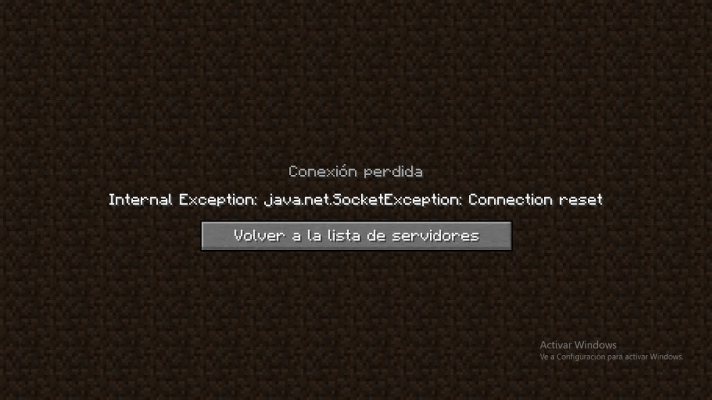
Decoding the Dreaded: Understanding and Resolving ‘Invalid Player Data’ in Minecraft
Encountering an “invalid player data” error in Minecraft can be a frustrating experience. Imagine spending countless hours building your dream world, only to be greeted with a message that threatens its very existence. This error, while alarming, is often solvable with the right troubleshooting steps. This article aims to demystify the causes behind the dreaded “invalid player data” message in Minecraft and provide a comprehensive guide to resolving it, ensuring you can get back to building, exploring, and enjoying the game you love.
What Does ‘Invalid Player Data’ Mean?
In essence, “invalid player data” signifies that Minecraft is unable to properly read or interpret the data associated with your player profile. This data includes vital information such as your inventory, position in the world, health, achievements, and other personalized settings. When this data becomes corrupted or inaccessible, the game throws the error, preventing you from loading your character into the game. Think of it like a corrupted save file in any other game; the game simply can’t make sense of the information it’s trying to load. The occurrence of “invalid player data” can stem from a variety of sources, each requiring a specific approach to diagnose and repair.
Common Causes of Invalid Player Data
Several factors can contribute to the appearance of “invalid player data” in Minecraft. Understanding these causes is the first step towards finding a solution:
- Corrupted Game Files: One of the most common culprits is file corruption. This can occur due to unexpected shutdowns, power outages during saving, or even issues with your storage device.
- Mod Conflicts: If you’re using mods, conflicts between them can corrupt your player data. Some mods might not be compatible with each other or with the current version of Minecraft.
- Version Mismatches: Playing on a server with a different version of Minecraft than your client can also lead to data corruption. Ensure your client and the server are running the same version.
- Storage Issues: Problems with your hard drive or SSD, such as bad sectors, can cause data corruption.
- Third-Party Software Interference: Occasionally, other programs running on your computer might interfere with Minecraft’s ability to save or load player data correctly.
- Server-Side Issues: If you’re playing on a multiplayer server, the issue might originate from the server’s end. This could be due to server crashes, faulty plugins, or data corruption on the server’s storage.
Troubleshooting Steps to Fix Invalid Player Data
Now that we’ve explored the potential causes, let’s delve into the troubleshooting steps you can take to resolve the “invalid player data” error:
Backup Your World
Before attempting any fixes, it’s crucial to back up your entire Minecraft world. This ensures that you won’t lose any progress if something goes wrong during the troubleshooting process. To back up your world:
- Locate your Minecraft save folder. This is typically found in
%appdata%.minecraftsaveson Windows,~/Library/Application Support/minecraft/saveson macOS, and~/.minecraft/saveson Linux. - Copy the folder corresponding to the world where you’re experiencing the error.
- Paste the copied folder to a safe location, such as an external hard drive or a cloud storage service.
Restart Minecraft and Your Computer
Sometimes, a simple restart can resolve temporary glitches that might be causing the error. Close Minecraft completely and restart your computer. This can clear temporary files and processes that might be interfering with the game.
Check for Minecraft Updates
Ensure that you’re running the latest version of Minecraft. Outdated versions can sometimes have bugs that cause data corruption. Check for updates in the Minecraft launcher.
Verify Game File Integrity
The Minecraft launcher has a built-in feature to verify the integrity of your game files. This will check for any corrupted or missing files and re-download them if necessary. To verify file integrity:
- Open the Minecraft launcher.
- Go to the “Installations” tab.
- Select the installation you’re using.
- Click the three dots next to the “Play” button and select “Edit”.
- Click the “Browse” button to open the game directory.
- Close the launcher.
- Delete the “versions” folder.
- Re-open the launcher. It will automatically re-download the game files.
Disable Mods
If you’re using mods, try disabling them one by one to see if any of them are causing the issue. Mod conflicts are a common cause of “invalid player data”. Start by disabling the most recently installed mods. After disabling a mod, restart Minecraft and see if the error persists.
Create a New Player Profile
Sometimes, the issue might be with your player profile itself. Creating a new player profile can help determine if this is the case. To create a new profile:
- Open the Minecraft launcher.
- Go to the “Installations” tab.
- Click “New”.
- Configure the new profile with the desired settings.
- Launch Minecraft using the new profile.
If the new profile works without any errors, then the issue likely lies with your old player data. You might be able to transfer some of your progress from the old profile to the new one, but this can be a complex process and might not always be successful.
Check Your Storage Device
Run a disk check on your hard drive or SSD to identify and repair any errors. On Windows, you can use the built-in “chkdsk” utility. On macOS, you can use Disk Utility. This can help identify and fix bad sectors that might be causing data corruption. “Invalid player data” might be a symptom of a larger hardware issue.
Restore From Backup
If you’ve created a backup of your world, you can try restoring it to a previous state. This will revert your world to the point when the backup was created, potentially resolving the “invalid player data” error. To restore from backup:
- Locate your Minecraft save folder.
- Delete the folder corresponding to the world where you’re experiencing the error.
- Copy the backup folder to the save folder.
- Rename the backup folder to match the original world folder name.
Contact Minecraft Support
If none of the above steps work, you can contact Minecraft support for further assistance. They might be able to provide more specific guidance based on your situation. Be sure to provide them with as much detail as possible about the error, including any steps you’ve already taken to try to resolve it.
Preventing Invalid Player Data in the Future
While troubleshooting is essential, preventing the error from occurring in the first place is even better. Here are some tips to minimize the risk of “invalid player data” in Minecraft:
- Regular Backups: Make regular backups of your Minecraft worlds. This is the single most effective way to protect your progress in case of data corruption.
- Safe Shutdowns: Always shut down Minecraft and your computer properly. Avoid force-quitting the game or turning off your computer while Minecraft is running, as this can lead to data corruption.
- Mod Management: Be careful when installing and using mods. Only use mods from trusted sources, and always check for compatibility issues before installing them.
- Stable Power Supply: Use a UPS (Uninterruptible Power Supply) to protect your computer from power outages. This will give you time to save your work and shut down your computer properly in case of a power failure.
- Monitor Storage Health: Regularly check the health of your hard drive or SSD. Use diagnostic tools to identify and address any potential issues before they lead to data corruption.
Understanding Invalid Player Data on Servers
If you are encountering “invalid player data” while playing on a Minecraft server, the issue may not be on your end. Server-side issues can also trigger this error. Here’s what you should do:
- Contact the Server Administrator: The first step is to inform the server administrator about the issue. They might be aware of the problem and working on a fix.
- Check Server Status: See if the server is experiencing any known issues or downtime. Server administrators often post updates on their website or Discord server.
- Try a Different Server: If the issue persists, try connecting to a different server to see if the problem is specific to the server you were originally playing on.
- Server-Side Solutions (for Administrators): If you are a server administrator, ensure your server software (e.g., Spigot, Paper) is up to date. Regularly back up your server data. Investigate any recent plugin changes or updates that might be causing conflicts. Use server monitoring tools to identify and address any performance issues.
The Impact of Invalid Player Data on the Minecraft Community
The “invalid player data” error has impacted countless Minecraft players over the years. Online forums and communities are filled with stories of players losing countless hours of progress due to this frustrating issue. However, the Minecraft community is known for its resilience and resourcefulness. Players often share their troubleshooting tips and solutions to help others overcome this challenge. The collective knowledge and support within the community can be invaluable in resolving “invalid player data” and other technical issues.
Conclusion
While encountering “invalid player data” in Minecraft can be a disheartening experience, understanding the potential causes and implementing the appropriate troubleshooting steps can significantly increase your chances of resolving the issue. By following the guidelines outlined in this article, you can minimize the risk of data corruption and protect your valuable Minecraft worlds. Remember to back up your data regularly, practice safe computing habits, and stay informed about the latest Minecraft updates and best practices. With a little patience and perseverance, you can overcome the “invalid player data” error and get back to enjoying the endless possibilities that Minecraft has to offer. The issue of “invalid player data” is a common one, but it is usually fixable. Remember to remain calm and follow the steps outlined above. The key is to approach the problem systematically and to not give up hope. Your Minecraft world is worth saving! Remember that “invalid player data” can affect any player, regardless of their experience level. Don’t be afraid to ask for help from the Minecraft community. Many players have encountered this issue before and are willing to share their knowledge and experience.
[See also: Minecraft Server Optimization Guide]
[See also: Troubleshooting Common Minecraft Errors]
[See also: Best Minecraft Mods for Enhanced Gameplay]
