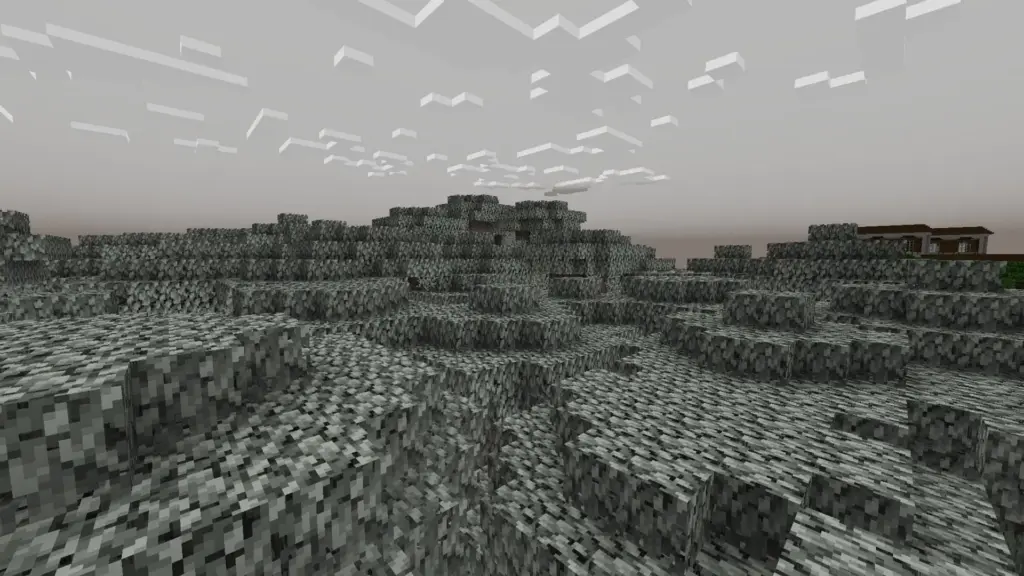
Decoding Minecraft’s ‘Invalid Player Data’: Causes, Consequences, and Fixes
Encountering the dreaded “Invalid Player Data” error in Minecraft can be a frustrating experience. Imagine spending countless hours building intricate structures, meticulously mining for rare resources, and forging powerful equipment, only to be met with a message that threatens to wipe it all away. This error, though alarming, is often resolvable. This comprehensive guide will delve into the causes of invalid player data Minecraft errors, the potential consequences, and, most importantly, how to fix them and prevent future occurrences. We’ll explore various solutions, from simple troubleshooting steps to more advanced techniques, ensuring you can get back to enjoying your Minecraft world as quickly as possible. Understanding invalid player data Minecraft issues is key to maintaining a smooth and enjoyable gaming experience.
Understanding Invalid Player Data
Before diving into solutions, it’s crucial to understand what ‘Invalid Player Data’ actually signifies. In essence, it indicates that the game is unable to properly read or interpret the data associated with your player profile. This data encompasses a wide range of information, including your inventory, position in the world, advancements, health, and other crucial attributes. When this data becomes corrupted or inconsistent, Minecraft flags it as invalid, preventing you from loading your character into the game.
Common Causes of Invalid Player Data
Several factors can contribute to invalid player data Minecraft errors. Identifying the root cause is the first step towards resolving the issue. Here are some of the most common culprits:
- Game Crashes: Unexpected crashes, especially during saving processes, can interrupt the writing of player data to the storage file, leading to corruption.
- Mod Conflicts: If you’re using mods, incompatibilities or conflicts between them can corrupt player data. This is especially true after updating mods or Minecraft itself.
- Corrupted World Files: Damage to the world files themselves can indirectly affect player data, particularly if the player’s information is stored within those files.
- Storage Issues: Problems with your hard drive, such as bad sectors or insufficient storage space, can prevent Minecraft from properly saving player data.
- Incorrect Game Version: Trying to load a player profile created in a newer version of Minecraft into an older version can result in an invalid player data Minecraft error.
- Third-Party Software Interference: Some third-party programs, like antivirus software or memory optimizers, can interfere with Minecraft’s file access, potentially causing data corruption.
- Profile Corruption: Rarely, the player profile itself becomes corrupted, requiring more drastic measures to resolve.
Consequences of Invalid Player Data
The consequences of invalid player data Minecraft can range from minor inconveniences to significant setbacks. The most common and immediate consequence is the inability to load your character into the game. This means you’re locked out of your world and unable to continue playing with your existing progress. In some cases, the game might attempt to reset your character, effectively wiping your inventory and position. In the worst-case scenario, the corrupted data can lead to world corruption, rendering the entire world unplayable. The severity of the consequences often depends on the extent of the data corruption and the steps taken to address it.
Troubleshooting and Fixes for Invalid Player Data
Fortunately, there are several troubleshooting steps and fixes you can attempt to resolve the invalid player data Minecraft error. Start with the simplest solutions and progressively move towards more complex ones.
Basic Troubleshooting Steps
- Restart Minecraft and Your Computer: This might seem obvious, but a simple restart can often resolve temporary glitches that might be causing the error.
- Check Your Internet Connection: While Minecraft is primarily an offline game, a stable internet connection is required for authentication and accessing online services. An unstable connection can sometimes lead to data synchronization issues.
- Ensure Minecraft is Up to Date: Running an outdated version of Minecraft can lead to compatibility issues and bugs that might trigger the error.
- Free Up Disk Space: Insufficient disk space can prevent Minecraft from properly saving player data. Ensure you have ample free space on the drive where Minecraft is installed.
Advanced Fixes
If the basic troubleshooting steps don’t resolve the issue, try the following advanced fixes:
Checking and Restoring Backups
Regular backups are your best defense against data loss. If you have backups of your world, you can restore them to a point before the invalid player data Minecraft error occurred. To restore a backup:
- Locate your Minecraft saves folder. This is typically found in
%appdata%.minecraftsaveson Windows. - Identify the folder corresponding to the world experiencing the issue.
- Replace the contents of the corrupted world folder with the contents of your backup folder.
Deleting the Player Data File
In some cases, the player data file itself might be the source of the problem. Deleting this file can force Minecraft to generate a new one, potentially resolving the error. However, be aware that this will reset your inventory and position in the world. To delete the player data file:
- Navigate to the world folder in your Minecraft saves directory (
%appdata%.minecraftsaves). - Look for a file named
playerdataor similar, often with a `.dat` extension. - Delete this file.
- Launch Minecraft and attempt to load the world. A new player data file will be created.
This fix might result in losing your inventory, but it often resolves the invalid player data Minecraft issue.
Using an NBT Editor
NBT (Named Binary Tag) editors are specialized tools that allow you to directly edit Minecraft’s data files, including player data. These tools can be used to identify and correct specific errors within the data. However, using an NBT editor requires a good understanding of Minecraft’s data structure and should be approached with caution, as incorrect edits can further corrupt the data. Several NBT editors are available online, such as NBTExplorer. Proceed with caution and back up your world before making any changes.
Troubleshooting Mod Conflicts
If you’re using mods, mod conflicts are a likely cause of the invalid player data Minecraft error. To troubleshoot mod conflicts:
- Disable all mods and try loading the world.
- If the world loads successfully, re-enable mods one by one, testing the world after each mod is enabled, to identify the conflicting mod.
- Once you’ve identified the conflicting mod, try updating it to the latest version or removing it altogether.
[See also: Minecraft Modding Guide for Beginners]
Reinstalling Minecraft
As a last resort, reinstalling Minecraft can resolve issues caused by corrupted game files or installation errors. To reinstall Minecraft:
- Uninstall Minecraft from your computer.
- Delete the
.minecraftfolder (%appdata%.minecraft). Note: This will delete all your worlds, resource packs, and other settings, so back them up first. - Download and install the latest version of Minecraft from the official website.
Preventing Future Invalid Player Data Errors
Prevention is always better than cure. Here are some tips to help prevent future invalid player data Minecraft errors:
- Back Up Your Worlds Regularly: Create regular backups of your Minecraft worlds. This will allow you to restore your progress in case of data corruption.
- Avoid Force-Quitting Minecraft: Always exit Minecraft properly through the main menu. Avoid force-quitting the game, as this can interrupt the saving process and lead to data corruption.
- Use a Stable Power Supply: Power outages can interrupt the saving process and corrupt data. Use a UPS (Uninterruptible Power Supply) to protect your computer from power outages.
- Keep Your Mods Up to Date: Regularly update your mods to the latest versions to ensure compatibility and fix potential bugs.
- Monitor Your Hard Drive Health: Regularly check the health of your hard drive to identify and address potential issues before they lead to data corruption.
- Allocate Sufficient RAM to Minecraft: Ensure Minecraft has enough RAM allocated to it. Insufficient RAM can lead to crashes and data corruption.
Conclusion
Encountering the “Invalid Player Data Minecraft” error can be a stressful experience, but by understanding the causes and following the troubleshooting steps outlined in this guide, you can often resolve the issue and get back to enjoying your Minecraft world. Remember to back up your worlds regularly and take preventive measures to minimize the risk of future data corruption. By following these tips, you can safeguard your Minecraft creations and ensure a smooth and enjoyable gaming experience. Addressing invalid player data Minecraft promptly is essential for preserving your progress and maintaining the integrity of your game world.
