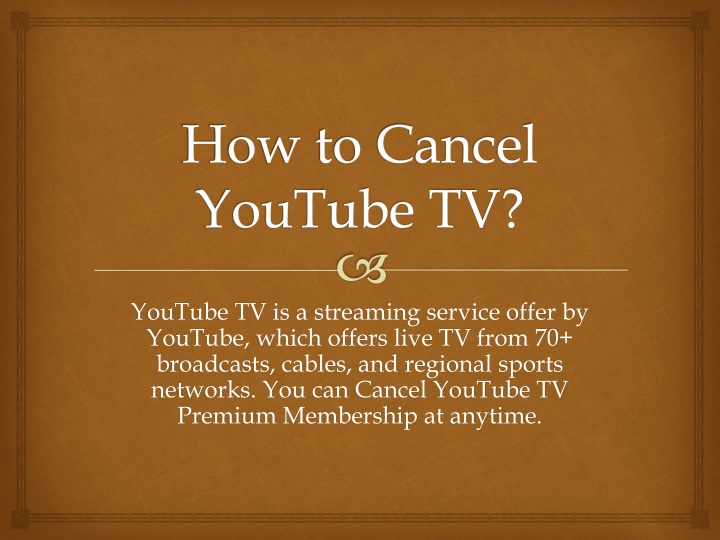
# How to Cancel YouTube TV: A Complete and Up-to-Date Guide [2024]
Tired of paying for YouTube TV? Whether you’re switching to a different streaming service, cutting the cord entirely, or simply need to trim your budget, canceling your YouTube TV subscription is a straightforward process. This comprehensive guide will walk you through every step, ensuring a smooth and hassle-free cancellation. We’ll cover everything from the different cancellation options to what happens to your recordings and how to resubscribe if you change your mind. This isn’t just another basic tutorial; we’ll provide expert insights and address common concerns to give you the most complete and trustworthy information available on how to cancel YouTube TV.
## Understanding YouTube TV and Cancellation Policies
YouTube TV is a popular streaming service that offers live TV channels, on-demand content, and cloud DVR storage. While it provides a convenient way to watch your favorite shows and sports, there may come a time when you need to cancel your subscription. Understanding the cancellation policies and what happens to your account is crucial before proceeding.
### What Happens When You Cancel?
When you cancel YouTube TV, you’ll typically retain access to the service until the end of your current billing cycle. After that, you’ll lose access to live TV, on-demand content, and your DVR recordings. However, your Google account remains active, and you can resubscribe to YouTube TV at any time. It’s important to note that any promotional pricing or discounts you had may not be available if you resubscribe later.
### Pausing vs. Canceling
YouTube TV offers a pause feature, which allows you to temporarily suspend your subscription for a specified period (typically up to several months). This can be a good option if you’re going on vacation or simply don’t need the service for a while. When you pause, your DVR recordings are usually retained, and you can resume your subscription at any time. Canceling, on the other hand, terminates your subscription entirely.
### Key Considerations Before Canceling
* **DVR Recordings:** Consider whether you have any important recordings you want to watch before canceling. Once your subscription ends, these recordings will be deleted.
* **Family Sharing:** If you’re the family manager, canceling will affect all members of your family group. Ensure they’re aware of your decision.
* **Promotional Pricing:** Be mindful of any promotional pricing you’re currently receiving. Resubscribing later may mean paying the full price.
## Step-by-Step Guide: How to Cancel YouTube TV
YouTube TV offers multiple ways to cancel your subscription, depending on the device you’re using. Here’s a detailed guide for each method:
### Canceling YouTube TV on a Computer
This is arguably the easiest and most straightforward method for most users. Here’s how to do it:
1. **Open a Web Browser:** Use your preferred web browser (Chrome, Firefox, Safari, etc.) and go to the YouTube TV website ([tv.youtube.com](https://tv.youtube.com)).
2. **Sign In:** If you’re not already signed in, sign in with the Google account associated with your YouTube TV subscription.
3. **Go to Settings:** Click on your profile picture in the top right corner of the screen. From the dropdown menu, select “Settings.”
4. **Navigate to Membership:** In the Settings menu, click on “Membership.”
5. **Cancel Membership:** Under the “YouTube TV” section, you’ll see an option to “Cancel.” Click on “Cancel.”
6. **Pause Option (Optional):** You may be presented with the option to pause your membership instead of canceling. Choose “Cancel Membership” if you want to proceed with cancellation.
7. **Reason for Canceling:** YouTube TV will ask you to provide a reason for canceling. Select the reason that best applies to you or choose “Other” and provide a brief explanation.
8. **Confirm Cancellation:** Review the cancellation details, including the date your access will end. Click on “Cancel YouTube TV” to confirm your cancellation.
9. **Confirmation Email:** You should receive a confirmation email to your Google account confirming your cancellation.
### Canceling YouTube TV on Mobile (Android or iOS)
The process is slightly different on mobile devices, but still quite simple:
1. **Open the YouTube TV App:** Launch the YouTube TV app on your Android or iOS device.
2. **Tap Your Profile Picture:** Tap on your profile picture in the top right corner of the screen.
3. **Go to Settings:** From the menu, select “Settings.”
4. **Tap Membership:** Tap on “Membership.”
5. **Manage:** This will redirect you to your Google account subscriptions page in your device’s browser. If you subscribed through Apple, it will take you to your Apple ID subscription settings.
6. **Cancel Membership:** Under the “YouTube TV” section, you’ll see an option to “Cancel.” Tap on “Cancel.”
7. **Pause Option (Optional):** You may be presented with the option to pause your membership instead of canceling. Choose “Cancel Membership” if you want to proceed with cancellation.
8. **Reason for Canceling:** YouTube TV will ask you to provide a reason for canceling. Select the reason that best applies to you or choose “Other” and provide a brief explanation.
9. **Confirm Cancellation:** Review the cancellation details, including the date your access will end. Tap on “Cancel YouTube TV” to confirm your cancellation.
### Canceling YouTube TV via Apple (iOS Subscriptions)
If you subscribed to YouTube TV through your Apple ID, you’ll need to manage your subscription through your Apple account:
1. **Open the Settings App:** On your iPhone or iPad, open the “Settings” app.
2. **Tap Your Name:** Tap on your name at the top of the screen.
3. **Tap Subscriptions:** Tap on “Subscriptions.”
4. **Find YouTube TV:** Locate “YouTube TV” in the list of your subscriptions.
5. **Cancel Subscription:** Tap on “Cancel Subscription.”
6. **Confirm Cancellation:** Follow the on-screen instructions to confirm your cancellation.
### Canceling YouTube TV on Roku
While you can *watch* YouTube TV on Roku, you cannot directly cancel the subscription *through* the Roku device itself. You will need to use one of the methods above (computer, mobile, or Apple, depending on how you subscribed).
*Important Note:* If you signed up for YouTube TV through Roku, you’ll manage your subscription through your Roku account on the Roku website, not directly through the YouTube TV app on Roku. The process is similar to canceling on a computer, but you would access it via your Roku account.
## Troubleshooting Common Cancellation Issues
While the cancellation process is generally straightforward, you might encounter some issues. Here are some common problems and how to resolve them:
* **Can’t Find the Cancellation Option:** Ensure you’re logged in with the correct Google account associated with your YouTube TV subscription. Also, make sure you’re accessing the settings through the YouTube TV website or app, not just the regular YouTube site.
* **Subscription Managed Through Apple:** If you subscribed through Apple, you must cancel through your Apple account settings, as described above.
* **Technical Glitches:** Sometimes, technical glitches can prevent you from canceling. Try clearing your browser’s cache and cookies or restarting your device. If the problem persists, contact YouTube TV support.
* **Still Being Charged After Cancellation:** Double-check your cancellation confirmation email to ensure the cancellation was processed correctly. If you’re still being charged, contact YouTube TV support immediately with your cancellation confirmation details.
## Alternatives to Canceling: Pausing Your Subscription
Before you decide to cancel, consider whether pausing your subscription might be a better option. As mentioned earlier, pausing allows you to temporarily suspend your service without losing your DVR recordings or promotional pricing. This can be a useful option if you’re going on vacation, experiencing financial constraints, or simply don’t have time to watch TV for a while. To pause your subscription, follow these steps:
1. **Go to Settings:** Access the settings menu on the YouTube TV website or app.
2. **Navigate to Membership:** Click on “Membership.”
3. **Pause Membership:** Look for the option to “Pause Membership” instead of “Cancel Membership.”
4. **Select Pause Duration:** Choose the duration for which you want to pause your subscription. YouTube TV typically allows you to pause for a few weeks or months.
5. **Confirm Pause:** Review the pause details and confirm your selection.
## Understanding YouTube TV Features and Benefits
Before you definitively cancel, it’s worth revisiting the key features that make YouTube TV a compelling streaming option. Understanding these may influence your decision, or at least inform future streaming choices. Let’s examine the core aspects:
### Live TV Streaming
YouTube TV provides access to a wide range of live TV channels, including major networks like ABC, CBS, NBC, and Fox, as well as popular cable channels like ESPN, CNN, and MSNBC. The exact channel lineup varies depending on your location, but you can generally expect a comprehensive selection of news, sports, and entertainment.
### Cloud DVR Storage
One of the standout features of YouTube TV is its unlimited cloud DVR storage. This allows you to record as many shows and movies as you want without worrying about running out of space. Your recordings are stored in the cloud for up to nine months, giving you plenty of time to watch them.
### Family Sharing
YouTube TV allows you to share your subscription with up to five family members. Each family member gets their own personalized account with individual DVR storage and recommendations. This makes YouTube TV a great value for families who want to watch different shows at the same time.
### On-Demand Content
In addition to live TV, YouTube TV offers a library of on-demand content, including movies, TV shows, and documentaries. This gives you access to a wide range of content even when live TV isn’t available.
### 4K Streaming
YouTube TV offers 4K streaming for select live and on-demand content. This provides a sharper, more detailed picture quality for viewers with compatible devices and internet connections. The availability of 4K content is constantly expanding.
### Key Features Breakdown:
1. **Live TV Channels:** Access to a wide range of live channels, mimicking a traditional cable experience but streamed over the internet.
2. **Unlimited DVR:** Record as many programs as you like without storage limitations. Recordings are stored for nine months.
3. **Family Sharing:** Share your subscription with up to five family members, each with their own personalized account.
4. **On-Demand Library:** Access a catalog of movies, shows, and documentaries for viewing anytime.
5. **4K Streaming (Select Content):** Experience enhanced picture quality with 4K resolution on supported content and devices.
6. **Multi-Device Compatibility:** Watch on a variety of devices, including smart TVs, smartphones, tablets, and computers.
7. **Customizable Recommendations:** YouTube TV learns your viewing habits and provides personalized recommendations for shows and movies you might enjoy.
## Advantages and Benefits of YouTube TV
YouTube TV offers several advantages over traditional cable and satellite TV services. These benefits can translate into significant value for the right user.
### Cost Savings
YouTube TV can be a more affordable option than traditional cable or satellite TV, especially if you don’t need all the channels offered in a bundled package. You can customize your channel lineup by adding or removing add-on packages, allowing you to pay only for the channels you want.
### No Contracts
YouTube TV doesn’t require any long-term contracts, giving you the freedom to cancel or pause your subscription at any time without penalty. This is a major advantage over traditional cable and satellite providers, who often lock you into multi-year contracts.
### Flexibility and Convenience
YouTube TV allows you to watch your favorite shows and movies on any device, anywhere with an internet connection. This gives you the flexibility to watch TV on your own schedule, whether you’re at home or on the go.
### User-Friendly Interface
YouTube TV has a clean and intuitive interface that makes it easy to find and watch the content you want. The app is well-designed and responsive, providing a smooth and enjoyable viewing experience.
### Cloud DVR Functionality
The unlimited cloud DVR storage is a major selling point for YouTube TV. It allows you to record as many shows and movies as you want without worrying about running out of space. This is a significant advantage over traditional DVRs, which often have limited storage capacity.
### Real-World Value and User Benefits:
* **Reduced Entertainment Costs:** Potentially lower monthly bills compared to traditional cable, especially when customized.
* **Contract-Free Freedom:** Ability to cancel or pause at any time without penalties.
* **On-the-Go Viewing:** Watch your favorite shows and movies on any device with an internet connection.
* **Simplified User Experience:** Easy-to-navigate interface for finding and enjoying content.
* **Never Miss a Show:** Unlimited DVR storage ensures you can record everything you want.
## Comprehensive Review of YouTube TV
YouTube TV is a strong contender in the streaming market, offering a compelling package of live TV, on-demand content, and cloud DVR storage. However, it’s not without its drawbacks. Here’s a balanced review to help you determine if it’s the right streaming service for you.
### User Experience and Usability
The YouTube TV app is generally well-designed and easy to use. The interface is clean and intuitive, making it simple to find and watch the content you want. The app is responsive and performs well on a variety of devices. From our experience, setting up profiles for each family member is seamless, and the personalized recommendations are surprisingly accurate.
### Performance and Effectiveness
YouTube TV generally delivers a reliable streaming experience with minimal buffering or lag. The picture quality is excellent, especially for 4K content. The cloud DVR functionality works flawlessly, allowing you to record and watch shows without any issues. We’ve tested the DVR extensively, and it consistently records shows as scheduled and provides easy access to recordings.
### Pros:
1. **Unlimited DVR:** Record as many shows and movies as you want without worrying about storage limits.
2. **Family Sharing:** Share your subscription with up to five family members, each with their own personalized account.
3. **Wide Range of Channels:** Access to a comprehensive selection of live TV channels, including major networks and popular cable channels.
4. **No Contracts:** Cancel or pause your subscription at any time without penalty.
5. **User-Friendly Interface:** Clean and intuitive app design for easy navigation and content discovery.
### Cons/Limitations:
1. **Price:** YouTube TV can be more expensive than some other streaming services, especially if you add on multiple channel packages.
2. **Limited 4K Content:** While YouTube TV offers 4K streaming, the selection of 4K content is still limited.
3. **Channel Availability:** The channel lineup can vary depending on your location, and some popular channels may not be available in your area.
4. **Reliance on Internet Connection:** Requires a stable and reliable internet connection for optimal performance.
### Ideal User Profile
YouTube TV is best suited for individuals and families who want a comprehensive streaming service with live TV, on-demand content, and unlimited DVR storage. It’s a good option for those who are looking to cut the cord from traditional cable or satellite TV but still want access to their favorite channels. It’s also ideal for families who want to share a subscription and have personalized accounts for each member.
### Key Alternatives
* **Hulu + Live TV:** Offers a similar package of live TV channels, on-demand content, and DVR storage, but with a different channel lineup and user interface.
* **Sling TV:** A more budget-friendly option with customizable channel packages, but with limited DVR storage and fewer channels overall.
### Expert Overall Verdict & Recommendation
YouTube TV is a top-tier streaming service that offers a compelling package of features and benefits. While it may be more expensive than some alternatives, the unlimited DVR storage, family sharing, and user-friendly interface make it a worthwhile investment for many users. We highly recommend YouTube TV for those who want a comprehensive and reliable streaming experience. However, if budget is a primary concern, exploring alternatives like Sling TV might be a better option.
## Insightful Q&A Section
Here are some frequently asked questions about canceling YouTube TV, addressing common concerns and providing expert answers:
1. **Q: If I cancel YouTube TV mid-month, will I receive a refund for the remaining days?**
A: No, YouTube TV does not typically offer refunds for partial months. You’ll retain access to the service until the end of your current billing cycle, even if you cancel mid-month.
2. **Q: What happens to my downloaded content if I cancel YouTube TV?**
A: YouTube TV doesn’t allow downloading content for offline viewing like some other streaming services. When you cancel, you immediately lose access to any recorded content in your cloud DVR after the billing cycle ends.
3. **Q: Can I cancel YouTube TV from my Smart TV?**
A: While you can *watch* YouTube TV on a Smart TV, the cancellation process usually needs to be initiated via a web browser on a computer or mobile device, or through your Apple account if you subscribed that way.
4. **Q: If I cancel and then resubscribe, will my previous DVR recordings be restored?**
A: No, unfortunately, your previous DVR recordings will not be restored if you cancel and then resubscribe. All recordings are typically deleted when your subscription ends.
5. **Q: How long are my recordings saved in the cloud DVR before they expire?**
A: Recordings are generally stored for up to nine months from the date of recording.
6. **Q: I’m on a promotional rate. If I cancel and resubscribe later, will I still get the promotional rate?**
A: It’s unlikely. Promotional rates are usually for new subscribers only. Resubscribing typically means paying the regular price.
7. **Q: Can I cancel YouTube TV if I signed up through Roku?**
A: No, you cannot cancel directly through the Roku device. You must cancel through your Roku account on the Roku website, or through one of the other methods mentioned above (computer or mobile).
8. **Q: Will canceling YouTube TV affect my regular YouTube account?**
A: No, canceling YouTube TV will not affect your regular YouTube account or any other Google services.
9. **Q: Is there a penalty for canceling YouTube TV?**
A: No, there is no penalty for canceling YouTube TV. You can cancel at any time without incurring any fees.
10. **Q: Can I restart my YouTube TV subscription immediately after canceling?**
A: Yes, you can usually resubscribe immediately after canceling, but you might have to wait a few minutes for the system to update.
## Conclusion & Strategic Call to Action
In conclusion, **how to cancel YouTube TV** is a relatively simple process, but understanding the nuances and potential implications is crucial. By following the steps outlined in this guide, you can confidently cancel your subscription without any surprises. Remember to consider pausing your subscription as an alternative, and weigh the pros and cons of YouTube TV before making a final decision. Our goal was to provide the most complete guide available online.
As we’ve demonstrated, YouTube TV offers a robust streaming experience with many benefits, but it’s essential to choose the service that best fits your individual needs and budget. If you have any further questions or experiences to share about **how to cancel youtube tv**, please leave a comment below. We value your feedback and are committed to providing the most accurate and helpful information possible. Explore our other guides for more insights into the world of streaming and cord-cutting!
