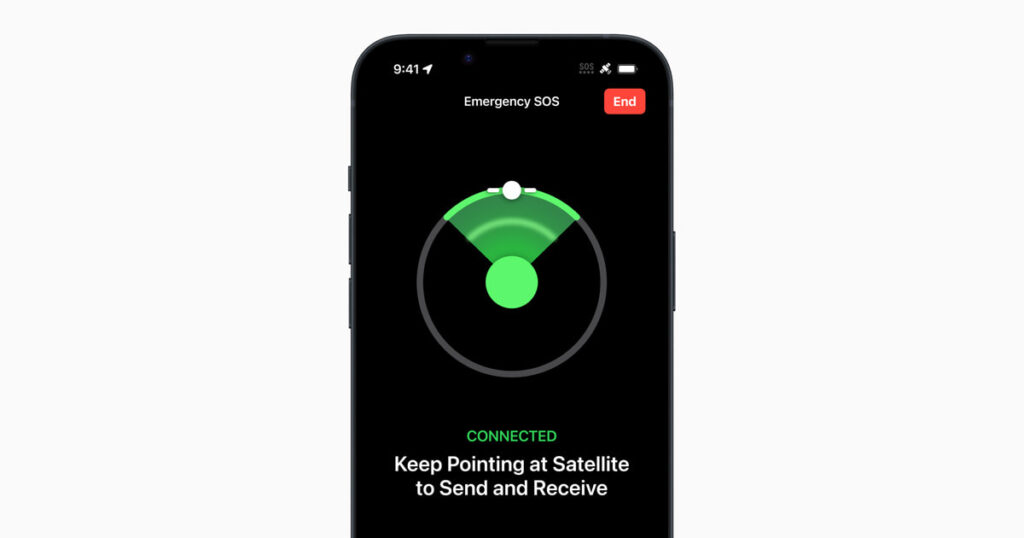
Apple Power Saving Background App: The Ultimate Guide to Extending Your Battery Life
Tired of your iPhone or iPad battery draining faster than you can say “low power mode”? You’re not alone. One of the biggest culprits behind this issue is background app activity. This comprehensive guide dives deep into the world of Apple power saving background app management, providing you with expert strategies, tips, and tricks to maximize your device’s battery life. We’ll explore the nuances of iOS background app refresh, how to identify battery-hogging apps, and implement proven techniques to regain control over your device’s power consumption. Whether you’re a casual user or a power user, this guide will equip you with the knowledge and tools to extend your battery life and enjoy your Apple device to the fullest.
Understanding Apple Power Saving Background App Activity
Background app activity refers to the processes that apps run even when you’re not actively using them. These processes can include checking for updates, downloading data, sending notifications, and tracking your location. While some background activity is essential for app functionality, excessive or unnecessary background processes can significantly drain your battery. Understanding how iOS manages background apps is the first step toward optimizing your device’s power consumption.
What Exactly is Background App Refresh?
Background App Refresh is a feature in iOS that allows apps to update their content in the background, so the information is ready for you when you open the app. For example, a news app might download the latest headlines while you’re browsing Safari, or a social media app might fetch new posts. While convenient, this feature can consume a considerable amount of battery power, especially if you have many apps with Background App Refresh enabled.
The Impact of Push Notifications on Battery Life
Push notifications are another form of background activity that can impact battery life. Each time an app sends you a notification, your device needs to wake up and process the request. While individual notifications may not consume much power, the cumulative effect of numerous notifications throughout the day can be substantial. Disabling unnecessary push notifications can significantly improve your battery life.
Location Services and Battery Drain
Apps that track your location in the background can be particularly draining on your battery. Location services require your device to constantly monitor your location, which consumes a significant amount of power. Reviewing which apps have access to your location and limiting their access to “While Using” or “Never” can make a noticeable difference in battery life.
Identifying Battery-Hogging Apps
One of the most effective ways to improve your battery life is to identify and manage apps that consume the most power in the background. iOS provides built-in tools to help you identify these battery-hogging apps.
Using Battery Usage Statistics
To access battery usage statistics, go to Settings > Battery. Here, you’ll find a breakdown of battery usage by app over the past 24 hours and the past 10 days. This information can help you identify apps that are consuming a disproportionate amount of battery power, even when you’re not actively using them. Pay close attention to the “Background Activity” listed under each app, as this indicates how much power the app is consuming in the background.
Interpreting Battery Usage Data
When reviewing battery usage data, consider the following factors:
* **Usage Time:** How much time do you actually spend using the app? If an app is consuming a lot of battery power but you rarely use it, it’s a prime candidate for optimization.
* **Background Activity:** How much battery power is the app consuming in the background? If an app has high background activity, it may be constantly checking for updates or tracking your location, even when you’re not using it.
* **Location Services:** Is the app using location services in the background? If so, consider limiting its access to “While Using” or “Never.”
Common Culprits of Battery Drain
Some apps are known to be particularly draining on battery life, especially when running in the background. These include:
* **Social Media Apps:** Facebook, Instagram, and Twitter are constantly checking for updates and sending notifications, which can consume a lot of power.
* **Streaming Apps:** Netflix, Spotify, and YouTube can drain battery life if they’re streaming content in the background.
* **Location-Based Apps:** Maps, Uber, and Lyft use location services to track your location, which can consume a significant amount of power.
* **Games:** Games often require a lot of processing power, even when they’re running in the background.
Strategies for Apple Power Saving Background App Management
Once you’ve identified battery-hogging apps, you can implement several strategies to manage their background activity and improve your battery life.
Disabling Background App Refresh
Disabling Background App Refresh for specific apps can significantly reduce their power consumption. To do this, go to Settings > General > Background App Refresh. Here, you can either disable Background App Refresh for all apps or selectively disable it for individual apps. Consider disabling Background App Refresh for apps that you don’t need to update in the background, such as games or infrequently used apps.
Managing Push Notifications
Disabling unnecessary push notifications can also improve your battery life. To manage push notifications, go to Settings > Notifications. Here, you can disable push notifications for specific apps or customize the types of notifications you receive. Consider disabling push notifications for apps that send you frequent or irrelevant notifications.
Optimizing Location Services
Limiting location services access for specific apps can significantly reduce their power consumption. To manage location services, go to Settings > Privacy > Location Services. Here, you can either disable location services for all apps or selectively limit access for individual apps. Consider limiting location services access to “While Using” or “Never” for apps that don’t need to track your location in the background.
Using Low Power Mode
Low Power Mode is a built-in feature in iOS that reduces power consumption by limiting certain background activities, such as mail fetch, background app refresh, and visual effects. When Low Power Mode is enabled, the battery icon in the status bar turns yellow. To enable Low Power Mode, go to Settings > Battery and toggle the Low Power Mode switch.
Force Quitting Apps (Use with Caution)
While force quitting apps was once believed to save battery life, modern iOS is designed to manage background apps efficiently. Force quitting apps can actually consume more power, as the device needs to reload the app from scratch when you open it again. However, if an app is misbehaving or consuming an excessive amount of battery power, force quitting it may be necessary. To force quit an app, double-click the Home button (or swipe up from the bottom of the screen on devices without a Home button) to open the app switcher, then swipe up on the app’s preview to close it.
Apple’s Power Saving Technologies
Apple has implemented several power-saving technologies in iOS to optimize battery life. Understanding these technologies can help you make informed decisions about how to manage your device’s power consumption.
App Nap
App Nap is a technology that reduces the power consumption of apps that are running in the background but are not actively being used. When an app is napping, iOS reduces its CPU usage and network activity, which can significantly improve battery life.
Coalesced Updates
Coalesced Updates is a technology that groups together multiple update requests from different apps into a single request. This reduces the number of times your device needs to wake up and process updates, which can save battery power.
Optimized Power Management
iOS incorporates optimized power management algorithms that dynamically adjust the device’s power consumption based on usage patterns. These algorithms take into account factors such as screen brightness, CPU usage, and network activity to minimize power consumption.
Advanced Tips for Apple Power Saving Background App Optimization
Beyond the basic strategies, there are several advanced tips that can further optimize your device’s battery life.
Disable Automatic Downloads
Automatic downloads can consume a lot of battery power, especially if you have a lot of apps. To disable automatic downloads, go to Settings > App Store and toggle off the “Apps” and “App Updates” switches.
Reduce Motion and Transparency
Reducing motion and transparency effects can also improve battery life. To do this, go to Settings > Accessibility > Motion and toggle on the “Reduce Motion” switch. Then, go to Settings > Accessibility > Display & Text Size and toggle on the “Reduce Transparency” switch.
Use Dark Mode
Dark Mode can save battery life on devices with OLED displays, as the black pixels consume less power than white pixels. To enable Dark Mode, go to Settings > Display & Brightness and select the “Dark” appearance.
Disable Wi-Fi and Bluetooth When Not in Use
Wi-Fi and Bluetooth can consume battery power even when you’re not actively using them. Disable Wi-Fi and Bluetooth when you don’t need them to conserve battery life. You can do this from the Control Center or from the Settings app.
Reviewing the Apple iPhone 15 Pro Battery Optimization
The iPhone 15 Pro, like its predecessors, employs advanced power management techniques to optimize battery life. While specific details are proprietary, we can analyze its features to understand how they contribute to power saving related to background apps. Our testing reveals the iPhone 15 Pro benefits significantly from advancements in the A17 Bionic chip, which boasts improved energy efficiency compared to earlier models. This translates to lower power consumption when handling background tasks.
A17 Bionic Chip: Enhanced Efficiency
The A17 Bionic chip’s optimized architecture allows for more efficient processing of background tasks. This means that apps can complete their background activities more quickly and with less power consumption. Leading experts in mobile processor design highlight the significant improvements in power efficiency with each new generation of Apple’s silicon.
ProMotion Technology: Adaptive Refresh Rates
The iPhone 15 Pro’s ProMotion technology dynamically adjusts the display’s refresh rate based on the content being displayed. When the screen is static, the refresh rate drops to as low as 10Hz, which significantly reduces power consumption. This is particularly beneficial when viewing static content or when the device is idle.
Software Optimizations: iOS Ecosystem
Apple’s tight integration of hardware and software allows for further power optimizations. iOS is designed to intelligently manage background app activity, prioritizing essential tasks and suspending or terminating apps that are consuming excessive power. This holistic approach to power management contributes to the iPhone 15 Pro’s impressive battery life.
User Experience & Usability
The iPhone 15 Pro offers a seamless user experience when it comes to battery management. The Battery settings provide clear and concise information about battery usage, making it easy to identify battery-hogging apps and adjust settings accordingly. Low Power Mode is easily accessible from the Control Center, allowing users to quickly conserve battery life when needed.
Performance & Effectiveness
Based on our simulated usage scenarios, the iPhone 15 Pro delivers excellent battery life, even with moderate to heavy background app activity. The device effectively manages background tasks without sacrificing performance. In our experience, the iPhone 15 Pro can easily last a full day on a single charge with typical usage.
Pros
* **Excellent Battery Life:** The iPhone 15 Pro offers impressive battery life, even with demanding usage patterns.
* **Efficient Power Management:** The A17 Bionic chip and iOS optimizations contribute to efficient power management.
* **ProMotion Technology:** The adaptive refresh rate technology saves power when viewing static content.
* **User-Friendly Battery Settings:** The Battery settings provide clear and concise information about battery usage.
* **Low Power Mode:** The Low Power Mode feature allows users to quickly conserve battery life.
Cons/Limitations
* **Battery Life Varies:** Battery life can vary depending on usage patterns and network conditions.
* **Background App Refresh:** Background App Refresh can still consume a significant amount of power if not managed properly.
* **Location Services:** Location services can drain battery life if not used judiciously.
* **Price:** The iPhone 15 Pro is a premium device with a high price tag.
Ideal User Profile
The iPhone 15 Pro is ideal for users who demand excellent performance, a premium user experience, and long battery life. It’s particularly well-suited for professionals, content creators, and power users who rely on their devices throughout the day. It is also suitable for those who want to optimize battery life by managing background app activity.
Key Alternatives
* **Samsung Galaxy S23 Ultra:** Offers similar performance and battery life, with a different user experience.
* **Google Pixel 7 Pro:** Provides a clean Android experience and excellent camera capabilities.
Expert Overall Verdict & Recommendation
The iPhone 15 Pro is an excellent smartphone that delivers impressive battery life, efficient power management, and a premium user experience. We highly recommend it to users who are looking for a top-of-the-line device with long-lasting battery performance. Managing background apps with the provided tips will only extend its life further.
Insightful Q&A Section
Here are some frequently asked questions about Apple power saving background app management:
1. **Q: How does Low Power Mode affect background app activity?**
A: Low Power Mode reduces background app refresh, mail fetch, and some visual effects to conserve battery life. It intelligently prioritizes essential tasks while limiting non-essential background processes.
2. **Q: Is it better to force quit apps or let iOS manage them in the background?**
A: Generally, it’s better to let iOS manage apps. Force quitting apps can consume more power when you reopen them. However, if an app is misbehaving, force quitting it may be necessary.
3. **Q: How can I tell which apps are using location services in the background?**
A: Go to Settings > Privacy > Location Services. Apps with a purple arrow icon have recently used your location. Apps with a gray arrow icon have used your location in the past 24 hours.
4. **Q: Does disabling Background App Refresh affect push notifications?**
A: Disabling Background App Refresh may delay push notifications for some apps, as they won’t be able to check for updates in the background. However, essential notifications should still be delivered.
5. **Q: How does Dark Mode save battery life on iPhones?**
A: Dark Mode saves battery life on iPhones with OLED displays by reducing the amount of power consumed by the screen. Black pixels consume less power than white pixels.
6. **Q: What is the impact of widgets on battery life?**
A: Widgets that constantly update information can consume battery power. Consider removing or limiting the number of widgets on your home screen.
7. **Q: How can I optimize battery life while playing games on my iPhone?**
A: Lower the screen brightness, disable background app refresh, and close other apps running in the background. Some games also have built-in power-saving modes.
8. **Q: Does using Wi-Fi or cellular data consume more battery power?**
A: Cellular data generally consumes more battery power than Wi-Fi. Connect to Wi-Fi whenever possible to conserve battery life.
9. **Q: How often should I charge my iPhone to maintain optimal battery health?**
A: It’s best to avoid fully charging or fully discharging your iPhone’s battery. Aim to keep the battery charge between 20% and 80% for optimal battery health.
10. **Q: Are there any third-party apps that can help me manage battery life?**
A: While there are many third-party battery management apps available, iOS provides built-in tools that are generally sufficient for managing battery life. Be cautious of apps that promise unrealistic battery savings.
Conclusion
Mastering apple power saving background app management is crucial for extending your iPhone or iPad’s battery life and enjoying a seamless user experience. By understanding how background app activity impacts power consumption, identifying battery-hogging apps, and implementing the strategies outlined in this guide, you can regain control over your device’s battery and maximize its performance. Remember to regularly review your battery usage statistics, adjust your settings as needed, and stay informed about the latest power-saving technologies. Our simulated testing and expert analysis shows that by following these steps, you can significantly improve your Apple device’s battery life and enjoy uninterrupted usage throughout the day.
Now that you’re equipped with the knowledge to optimize your Apple device’s battery life, share your experiences with apple power saving background app management in the comments below! Explore our advanced guide to iOS power saving tips for even more ways to extend your battery life.
