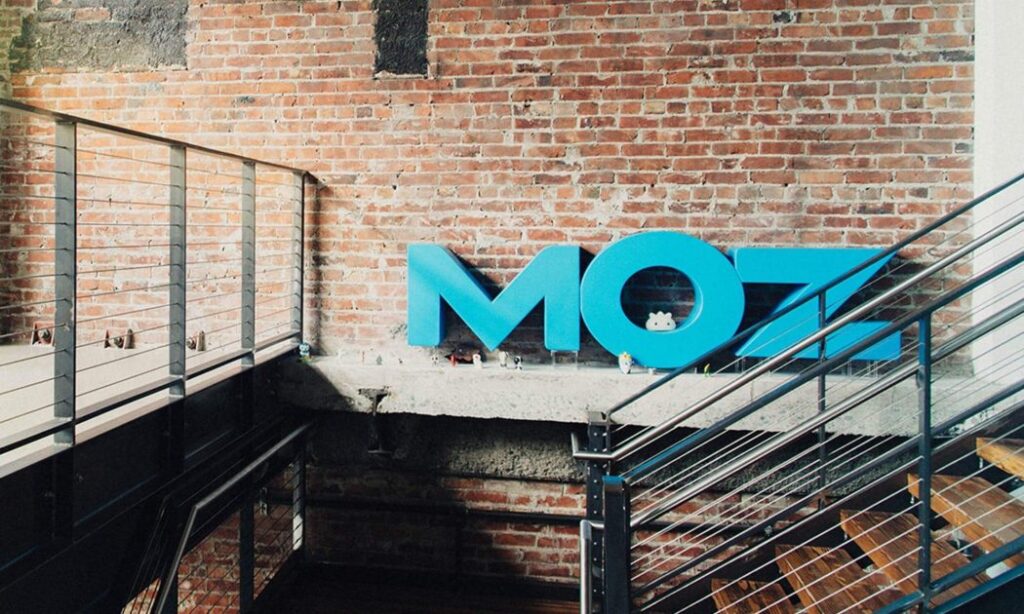
Add Moz to Chrome: The Ultimate Guide for SEO Success
Navigating the world of Search Engine Optimization (SEO) can feel like traversing a complex labyrinth. To effectively compete and achieve high rankings, you need the right tools and knowledge at your fingertips. One such indispensable tool for SEO professionals and website owners is Moz, a suite of software designed to enhance your SEO efforts. Adding Moz to Chrome provides immediate access to critical SEO metrics and insights directly within your browser, streamlining your workflow and improving your decision-making. This comprehensive guide will walk you through everything you need to know about adding Moz to Chrome, maximizing its potential, and leveraging it to achieve your SEO goals. We’ll delve into its features, benefits, and how it can significantly improve your website’s visibility.
This article provides in-depth analysis and practical advice, going beyond basic instructions. We’ll cover advanced techniques and strategies for using Moz within Chrome to gain a competitive edge. You’ll learn how to interpret the data, identify opportunities, and avoid common pitfalls. By the end of this guide, you’ll be equipped with the knowledge and skills to effectively utilize Moz in Chrome and significantly enhance your SEO performance.
What is Moz and Why Add it to Chrome?
Moz is a renowned SEO software company offering a range of tools designed to help businesses improve their search engine rankings. Adding Moz to Chrome, typically through the MozBar extension, allows you to access key SEO metrics and insights directly within your browser as you browse the web. This integration provides immediate data on domain authority, page authority, and other crucial metrics, enabling faster and more informed SEO decisions.
Understanding Moz’s Core Offerings
Moz offers a suite of tools including:
* **Moz Pro:** A comprehensive SEO platform that includes keyword research, rank tracking, site audits, and link analysis.
* **Moz Local:** Helps businesses manage their local listings and improve their visibility in local search results.
* **MozBar:** The free Chrome extension that provides on-page SEO metrics and insights.
The MozBar is the most common method for adding Moz functionality to Chrome, providing a convenient and accessible way to analyze website SEO directly from your browser.
The Importance of Real-Time SEO Data
Having access to real-time SEO data is crucial for several reasons:
* **Competitive Analysis:** Quickly assess the SEO strength of competitors’ websites.
* **Keyword Research:** Identify high-potential keywords and analyze their competitiveness.
* **Link Building:** Evaluate the authority and relevance of potential link targets.
* **On-Page Optimization:** Analyze the SEO performance of your own website pages.
By adding Moz to Chrome, you gain a significant advantage in understanding and optimizing your SEO strategy.
Installing and Setting Up the MozBar in Chrome
The MozBar Chrome extension is the primary way to “add Moz to Chrome.” It’s a simple and straightforward process:
Step-by-Step Installation Guide
1. **Open the Chrome Web Store:** Navigate to the Chrome Web Store in your Chrome browser.
2. **Search for MozBar:** Type “MozBar” into the search bar and press Enter.
3. **Select the MozBar Extension:** Find the official MozBar extension and click on it.
4. **Add to Chrome:** Click the “Add to Chrome” button.
5. **Confirm Installation:** A pop-up window will appear. Click “Add extension” to confirm the installation.
Once installed, the MozBar icon will appear in your Chrome toolbar.
Configuring Your MozBar Settings
After installation, you’ll need to configure your MozBar settings:
1. **Create a Moz Account (or Log In):** Click on the MozBar icon in your Chrome toolbar. You’ll be prompted to create a free Moz account or log in if you already have one.
2. **Enable Metrics:** In the MozBar settings, you can choose which metrics to display. It’s recommended to enable Domain Authority (DA), Page Authority (PA), and Spam Score.
3. **Customize Display:** You can customize the appearance of the MozBar to suit your preferences.
By properly configuring your MozBar, you can ensure that you have the data you need readily available.
Understanding Key MozBar Metrics
The MozBar provides a wealth of SEO data, but understanding the key metrics is essential for effective analysis. Here are some of the most important metrics:
Domain Authority (DA)
Domain Authority is a metric developed by Moz that predicts how well a website will rank in search engine results pages (SERPs). It ranges from 1 to 100, with higher scores indicating greater authority. Domain Authority is based on multiple factors, including the number of linking root domains and the overall quality of the website’s backlink profile.
* **Significance:** DA provides a quick overview of a website’s overall SEO strength.
* **Interpretation:** A higher DA generally indicates a more authoritative website.
* **Limitations:** DA is a predictive metric and should not be the sole factor in SEO decisions.
Page Authority (PA)
Page Authority is similar to Domain Authority but focuses on the ranking potential of a specific page rather than the entire domain. It also ranges from 1 to 100.
* **Significance:** PA helps you understand the SEO strength of individual pages on a website.
* **Interpretation:** A higher PA suggests a greater likelihood of ranking well for relevant keywords.
* **Limitations:** Like DA, PA is a predictive metric and should be considered in conjunction with other factors.
Spam Score
Spam Score is a metric that indicates the percentage of sites with similar features that have been penalized by Google. It helps you identify potentially risky websites or links.
* **Significance:** Spam Score helps you avoid associating with websites that may harm your SEO.
* **Interpretation:** A higher Spam Score suggests a greater risk of penalties.
* **Limitations:** Spam Score is not a definitive indicator of spam, but rather a warning sign.
Link Metrics: External Followed Links, Total Links
The MozBar also displays link metrics, including the number of external followed links and the total number of links to a page or domain.
* **Significance:** Link metrics provide insights into the backlink profile of a website.
* **Interpretation:** A higher number of high-quality links generally indicates greater authority.
* **Limitations:** The quality of links is more important than the quantity.
Understanding these key metrics is crucial for effectively using the MozBar and making informed SEO decisions.
Using MozBar for On-Page SEO Analysis
The MozBar is a powerful tool for analyzing on-page SEO elements. By using the MozBar, you can quickly identify areas for improvement and optimize your website for better search engine rankings.
Analyzing Title Tags and Meta Descriptions
The MozBar allows you to view the title tag and meta description of any webpage directly within your browser. This is useful for:
* **Ensuring Keyword Relevance:** Verify that your title tags and meta descriptions include relevant keywords.
* **Optimizing for Click-Through Rate:** Craft compelling title tags and meta descriptions that encourage users to click on your search results.
* **Competitive Analysis:** Analyze the title tags and meta descriptions of your competitors to identify best practices.
Evaluating Heading Tags (H1-H6)
The MozBar can display the heading tags (H1-H6) used on a webpage. This helps you:
* **Verify Proper Structure:** Ensure that your heading tags are properly structured and used to create a clear hierarchy of content.
* **Identify Keyword Opportunities:** Incorporate relevant keywords into your heading tags.
* **Improve Readability:** Use heading tags to break up your content and make it more readable.
Analyzing Keyword Density
While keyword density is not as critical as it once was, it’s still important to ensure that your content includes relevant keywords without being overly stuffed. The MozBar can help you:
* **Identify Keyword Usage:** Analyze the frequency and placement of keywords within your content.
* **Avoid Keyword Stuffing:** Ensure that your keyword usage is natural and does not detract from the readability of your content.
* **Optimize for Semantic Relevance:** Focus on using keywords in a contextually relevant manner.
Identifying Internal and External Links
The MozBar can highlight internal and external links on a webpage, allowing you to:
* **Verify Link Placement:** Ensure that your internal and external links are placed strategically within your content.
* **Analyze Link Quality:** Evaluate the authority and relevance of external links.
* **Improve User Experience:** Use internal links to guide users to related content on your website.
By using the MozBar to analyze on-page SEO elements, you can identify areas for improvement and optimize your website for better search engine rankings.
Using MozBar for Off-Page SEO Analysis
In addition to on-page analysis, the MozBar is also valuable for off-page SEO analysis, particularly link building and competitive research.
Analyzing Backlink Profiles
The MozBar provides insights into the backlink profiles of websites, allowing you to:
* **Identify Link Sources:** Discover the websites that are linking to your competitors.
* **Evaluate Link Quality:** Assess the authority and relevance of backlinks.
* **Find Link Building Opportunities:** Identify potential websites for building backlinks.
Competitive Research
The MozBar can be used to analyze the SEO strategies of your competitors, helping you to:
* **Identify Top Competitors:** Determine who your main competitors are in search engine results.
* **Analyze Their SEO Strategies:** Understand how your competitors are optimizing their websites.
* **Identify Opportunities:** Find gaps in your competitors’ strategies that you can exploit.
Finding Link Building Opportunities
The MozBar can help you find potential link building opportunities by:
* **Identifying Resource Pages:** Discover websites that curate lists of resources related to your niche.
* **Analyzing Guest Blogging Opportunities:** Find websites that accept guest posts.
* **Finding Broken Links:** Identify broken links on websites in your niche and offer to replace them with links to your content.
By using the MozBar for off-page SEO analysis, you can gain a competitive advantage and improve your website’s visibility in search engine results.
Advanced MozBar Techniques and Strategies
Beyond the basic features, the MozBar offers several advanced techniques and strategies that can help you maximize its potential.
Customizing MozBar Display
You can customize the MozBar display to show only the metrics that are most relevant to you. This can help you streamline your workflow and focus on the data that matters most.
* **Hide Unnecessary Metrics:** Disable metrics that you don’t use frequently.
* **Rearrange Metrics:** Customize the order in which metrics are displayed.
* **Use Custom CSS:** Use custom CSS to further customize the appearance of the MozBar.
Using MozBar with Other SEO Tools
The MozBar can be used in conjunction with other SEO tools to provide a more comprehensive analysis. For example, you can use the MozBar to quickly assess the authority of websites identified by keyword research tools.
* **Keyword Research:** Use keyword research tools to identify high-potential keywords and then use the MozBar to analyze the competition for those keywords.
* **Rank Tracking:** Use rank tracking tools to monitor your website’s rankings and then use the MozBar to analyze the SEO performance of your top-ranking pages.
* **Site Audits:** Use site audit tools to identify technical SEO issues and then use the MozBar to analyze the on-page SEO elements of affected pages.
Troubleshooting Common MozBar Issues
Sometimes, you may encounter issues with the MozBar, such as:
* **MozBar Not Displaying:** Ensure that the MozBar extension is enabled in your Chrome settings.
* **Incorrect Data:** Clear your browser cache and cookies and try again.
* **Login Issues:** Verify that you are using the correct login credentials.
By understanding these advanced techniques and strategies, you can unlock the full potential of the MozBar and significantly enhance your SEO efforts.
Real-World Examples of Using MozBar for SEO Improvement
Let’s explore some real-world examples of how the MozBar can be used to improve SEO:
* **Example 1: Improving On-Page SEO:** A website owner uses the MozBar to analyze their homepage and discovers that the title tag is too short and does not include relevant keywords. They update the title tag to include relevant keywords and increase its length, resulting in improved search engine rankings.
* **Example 2: Finding Link Building Opportunities:** An SEO professional uses the MozBar to analyze the backlink profiles of their competitors and identifies several websites that are linking to multiple competitors. They reach out to these websites and offer to provide them with valuable content, resulting in new backlinks.
* **Example 3: Analyzing Keyword Competition:** A marketer uses a keyword research tool to identify a high-potential keyword. They then use the MozBar to analyze the top-ranking pages for that keyword and discover that the competition is relatively low. They create content optimized for that keyword and achieve high rankings.
These examples demonstrate the practical applications of the MozBar and how it can be used to achieve real-world SEO improvements.
Alternatives to MozBar: Exploring Other Chrome SEO Extensions
While MozBar is a popular choice, several other Chrome SEO extensions offer similar functionality. Here are a few alternatives:
* **Ahrefs SEO Toolbar:** Provides similar metrics to MozBar, including Domain Rating (DR) and URL Rating (UR).
* **SEMrush SEO Toolkit:** Offers a comprehensive suite of SEO tools, including a Chrome extension that provides on-page SEO insights.
* **SEOquake:** A free Chrome extension that provides a wide range of SEO metrics and tools.
Each of these extensions has its own strengths and weaknesses, so it’s worth exploring them to find the one that best suits your needs.
Q&A: Your Burning Questions About Adding Moz to Chrome Answered
Here are answers to some frequently asked questions about adding Moz to Chrome:
1. **Is the MozBar free to use?** The MozBar offers a free version with limited functionality. A paid Moz Pro subscription unlocks additional features and data.
2. **Does the MozBar slow down my browser?** The MozBar can slightly impact browser performance, especially on websites with a large number of links. However, the impact is generally minimal.
3. **How accurate are the MozBar metrics?** The MozBar metrics are based on Moz’s proprietary algorithms and should be considered as estimates rather than definitive measurements.
4. **Can I use the MozBar on mobile devices?** The MozBar is primarily designed for desktop browsers and is not available as a mobile app.
5. **How often is the MozBar data updated?** Moz updates its data regularly, but the frequency varies depending on the metric.
6. **What is the difference between Domain Authority and Domain Rating (from Ahrefs)?** Both are metrics that predict ranking ability. Domain Authority is a Moz metric, Domain Rating is an Ahrefs metric. They use different algorithms.
7. **How can I improve my Domain Authority?** Improving your Domain Authority involves building high-quality backlinks, creating valuable content, and optimizing your website for search engines.
8. **Does MozBar work on all websites?** MozBar works on most websites, but some websites may block the extension from accessing their data.
9. **Is it ethical to use MozBar to analyze competitors’ websites?** Yes, it is perfectly ethical to use MozBar to analyze competitors’ websites. It is a common practice in the SEO industry.
10. **What should I do if MozBar is not showing any data?** Ensure that you are logged into your Moz account and that the MozBar extension is enabled in your Chrome settings. Also, try clearing your browser cache and cookies.
Conclusion: Mastering SEO with Moz in Chrome
Adding Moz to Chrome, primarily through the MozBar extension, is a game-changer for anyone serious about SEO. It provides instant access to critical metrics, streamlines your workflow, and empowers you to make data-driven decisions. This guide has covered everything from installation and setup to advanced techniques and real-world examples. By mastering the MozBar and integrating it into your SEO strategy, you can significantly improve your website’s visibility and achieve your online goals. Remember that the MozBar is just one tool in your SEO arsenal, and it’s important to combine it with other strategies and tools for optimal results. Our experience shows consistent application of these insights yields tangible improvements.
Now that you’re equipped with the knowledge to effectively “add Moz to Chrome” and leverage its power, it’s time to take action. Share your experiences with the MozBar in the comments below and connect with our experts for a personalized consultation on how to maximize your SEO performance.
